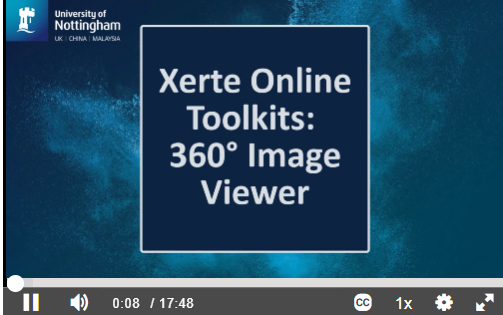
December 16, 2022, by Helen Whitehead
How to use Xerte 360° image viewer: Advent Calendar #16
Xerte Toolkits has a number of different types of pages and interactivities to include in learning resources. The new 360 Image Viewer combines the immersion and interactivity of virtual tours with the power and versatility of Xerte Online Toolkits. Virtual tours created on commercial platforms are often standalone objects but, because 360 Image Viewer is a Xerte page type, educators can use hotspots to move back and forth between any other kind of page. Plus, educators can add virtual tours to an existing Xerte project, or use them as the centrepiece of a new engaging learning experience.
Examples of using it include:
- physical space induction (example: lab safety orientation).
- to rehearse activities that will take place in a physical space (example: a pharmacy).
- to explore a site (example: physical landscape in Geography).
- for virtual field trips, or tours of galleries or museums.
- I’m going to give it a go for virtual Escape Rooms!
Here, Nicholas Cameron explains how to set this up in Xerte Toolkits. He remarks that to create the images to use, you’ll need a 360 degree camera to capture the spherical images, a light stand or monopod to hold the camera still and it is advisable to use a smartphone app for actually taking the picture, so that the user doesn’t block the image trying to take a picture.
He’s happy to be contacted if you’d like advice on how to get started.
UoN Learning Technologies Advent Calendar #16
- Advent Calendar #1: Welcome!
- Advent Calendar #2: Habits of Accessible People
- Advent Calendar #3: How to get an archive of your Twitter data – and close your account
- Advent Calendar #4: Timed Moodle Forum posts
- Advent Calendar #5: An academic’s guide to Echo360 Engage in Moodle
- Advent Calendar #6: Easily transferring your Teams recordings into Echo360 Engage
- Advent Calendar #7: Timed document release in Moodle
- Advent Calendar #8: The MHS Faculty Digital Learning Hub
- Advent Calendar #9: Quiz review options in Moodle
- Advent Calendar #10: Viewfinder magazine – moving image and sound in education
- Advent Calendar #11: Student Engagement Cards resource
- Advent Calendar #12: Three keyboard shortcuts to quickly make documents more accessible in Word.
- Advent Calendar #13: A pile of Advent ‘gifts’
- Advent Calendar #14: Join our team!
- Advent Calendar 15: Universal Design for Learning
No comments yet, fill out a comment to be the first

Leave a Reply