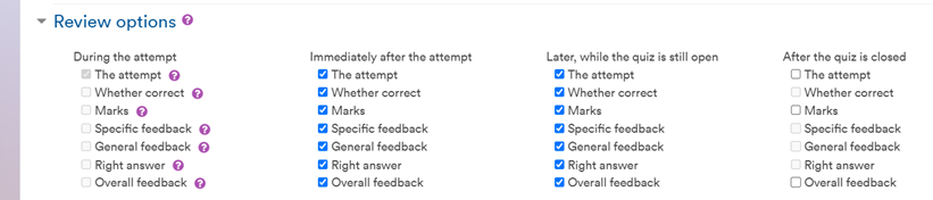
December 9, 2022, by Helen Whitehead
Quiz review options in Moodle: Advent Calendar #9
Here are five top tips for getting the review settings right in Moodle Quizzes to allow your students to review and amend their answers, or not, depending on your needs.
- If you’d like your students to be able to review their answers once they’ve submitted the quiz and be able to amend them before the quiz closes, then tick the box The attempt under the heading “Immediately after the attempt” (i.e., for the first 2 minutes after the student clicks Submit all and finish.) as well as “Later, while the quiz is still open”.
Allowing students to see the feedback you’ve prepared as soon as they’re finished gives them the opportunity to retry until they get it right (if multiple tries are allowed), which can support learning. - If your feedback gives them the right answer then you might not want to tick the Whether correct, Marks and Feedback options while they are still able to amend their answers (under “Immediately after the attempt” and “Later, while the quiz is still open”).
- However, if it’s an important assessment, then you probably don’t want students to see any hints at all at this stage, so untick everything except The attempt.
- If you want students to be able to see their result, grade and feedback straightaway, then tick everything in “After the quiz is closed”. This setting only applies if you set a close date.
- If there are some text questions that need to be marked, then keep everything under “After the quiz is closed” unticked until after you’ve finished marking the text questions, then go back in and tick everything to make it visible and release the marks.
UoN Learning Technologies Advent Calendar #9
- Advent Calendar #1: Welcome!
- Advent Calendar #2: Habits of Accessible People
- Advent Calendar #3: How to get an archive of your Twitter data – and close your account
- Advent Calendar #4: Timed Moodle Forum posts
- Advent Calendar #5: An academic’s guide to Echo360 Engage in Moodle
- Advent calendar #6: Easily transferring your Teams recordings into Echo360 Engage
- Advent Calendar #7: Timed document release in Moodle
- Advent Calendar #8: The MHS Faculty Digital Learning Hub
No comments yet, fill out a comment to be the first

Leave a Reply