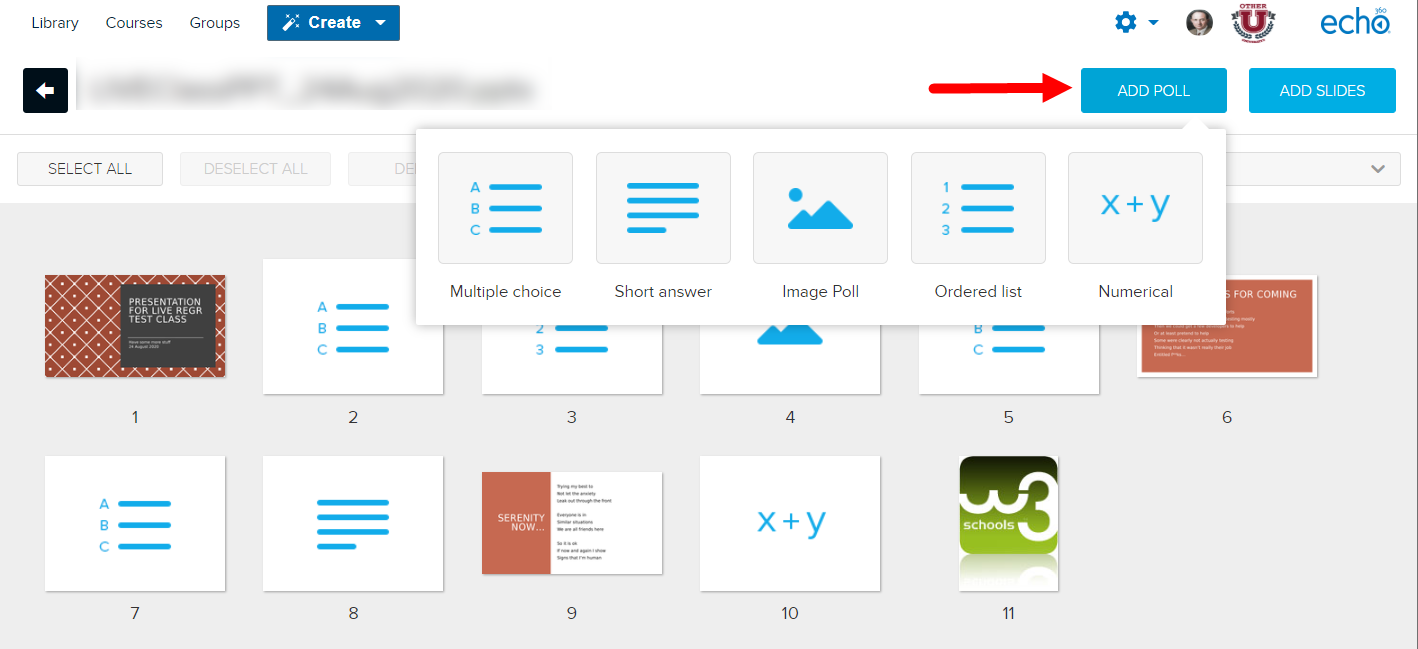
December 4, 2021, by Helen Whitehead
Advent calendar #4: Ways to poll your students
Polls and simple quizzes can be used during synchronous sessions (face to face or online) and also asynchronously to support learning by:
- identifying gaps in learners’ understanding,
- providing a simple way of actively engaging students in their learning,
- a minimal form of feedback,
- stimulate conversation,
- establish a baseline understanding or opinion that you can then work on – and repoll afterwards,
- provide variety in course interactions,
- …. and many other purposes.
Microsoft Forms – Quick Poll
During a Teams meetings you can use Forms Quick Polls. Type “@Forms” and select Forms when it comes up, then the question, and the answers, eg. @Forms What is the capital of France? London, Paris, Lisbon.
Or click on the three ellipses under the message field, then Messaging Extensions, then, from the apps displayed. Forms. A page comes up in which you can type your poll details.
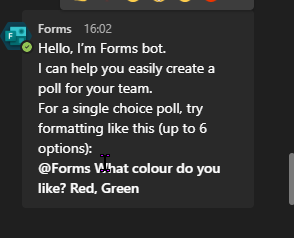
The responses are kept within Microsoft 365; specifically, within the Forms applet of the person who created the poll. The Form will have the name of the question asked and because it is classed as a ‘Quick Poll’, it cannot be edited within Forms. Furthermore, the Quick Poll’s sharing of ‘anyone with the link’ cannot be amended, while the results are shown with in the Team for all to see.
- More on Microsoft Forms and Polls (Sharepoint site)
- Digital Demo 9: Engaging students with Cloze quizzes, MCQs and Whiteboard from Katy Ferris and Katherine Martin in the Nottingham University Business School
- University of Nottingham training on Microsoft Forms, Polls and Quizzes
Moodle Choice
Best used asynchronously, Moodle Choice is a poll that’s particularly helpful to get quick responses from students, perhaps before and/or after a lecture or learning activity.
Moodle Quiz (see yesterday’s Advent Calendar Door)
For more in-depth formative assessment, used asynchronously, Moodle Quiz offers many different types of questions including multiple-choice, true / false, and short answer questions.
Moodle Feedback
To capture feedback from students, particularly asynchronously, Moodle Feedback Activity can be used. It is also handy introduced as the last thing before leaving the class.
- Engaging students with the Moodle Feedback activity (video)
- How to add a Moodle Feedback Activity (video)
- Help with Moodle Feedback Add a Feedback Activity | Create questions in Feedback
Echo360 Engage – for polls during live lectures
Engage lecture recordings can include a Q&A functionality which allows for lecturers to ask and respond to student questions as they watch the video. It’s also possible to use Echo360 Engage to create polls in a live lecture (not in a recording), by uploading your PowerPoint slides to Engage (Echo360). You can add activity slides either before uploading to Engage (Echo360) or after uploading. The activity slides can be used for quizzes or for polls. There are five different types of activity slides you can use: Multiple choice, Short answer, Image quiz, Ordered list and Numerical. Statistics are comprehensive.
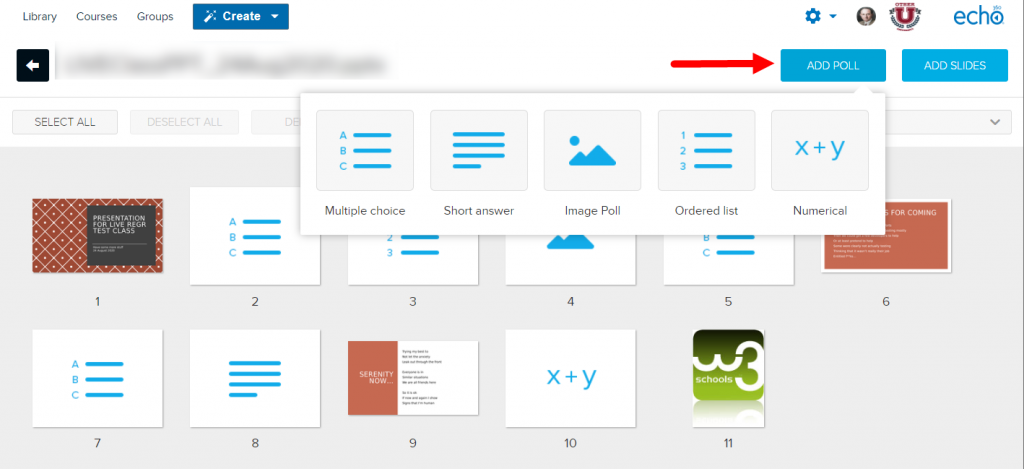
And finally:
- Here are some Principles for good polling and quizzes from the Faculty of Social Sciences Sharepoint site
Advent Calendar 2021
- #3: Have you thought about using Moodle Quiz?
- #2: How to make a Stream video available to students
- #1: A festive use for H5P
- The Advent Calendar in Moodle with real doors to open (UoN only, sorry)
No comments yet, fill out a comment to be the first

Leave a Reply