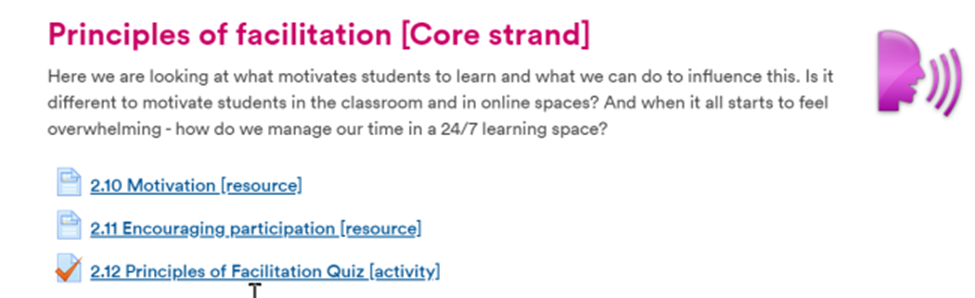
January 6, 2022, by Helen Whitehead
Moodle quick wins #2: Should I add a file individually or in a folder?
You can upload files to Moodle as individual File Resources or into folders. There are generally more advantages to adding the files individually. You can do very much more with individual files that is not possible with files in folders.
- Folders in Moodle can only contain files (not any other kind of resource or activity).
- Folders show alphabetical lists of filenames. This file order in a folder means you cannot re-order the files appropriately.
- You can edit the name of any Resource including a File: files in folders keep their filenames.
- Resources, including Files, can have Descriptions (which can be displayed on the front page if you wish): files in folders can’t.
- With a folder you get no choice how you would like the files displayed to the learner. However, with individual File Resources you can choose to embed, open or download.
- Resources are clearly visible immediately: the files will be less easy to find in folders. Learners have an extra click to view the contents.
- You cannot intersperse files in folders with labels for scaffolding of learning: you can do this if they are individual File Resources.
- Using a File Resource you can track engagement with the file, see exactly who has accessed it and when. For a Folder you can only track the entire folder not the individual files.
- You cannot add completion tracking to individual files in folders, e.g., to make them appear conditional on something else being completed, or to make something else appear conditionally. This is possible with individual File Resources.
The main advantage of folders is to cut down on “clutter” on the Moodle page or because it appears more organised if files are in folders. Folders are useful for collections of files that are used together, for example, a collection of files needed for a particular assignment
Layout alternatives to folders:
- You have up to 52 sections, so each collection of files could be in its own Section.
Or in a sub-unit – part of a section, using labels and/or images as headers to separate the sub-units.
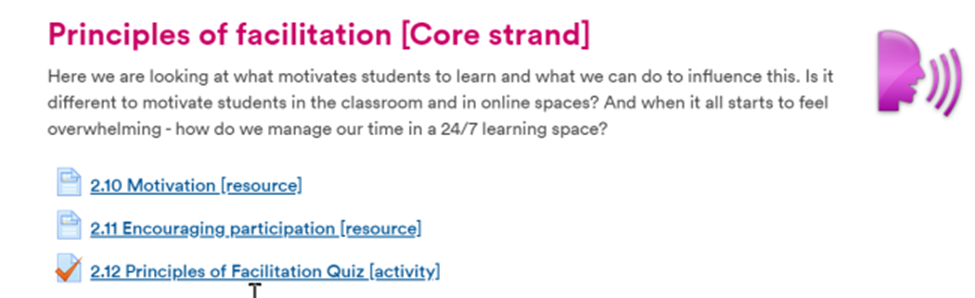
- Use the Collapsed Topics format or One Section Per Page format to make your page look neat and tidy.
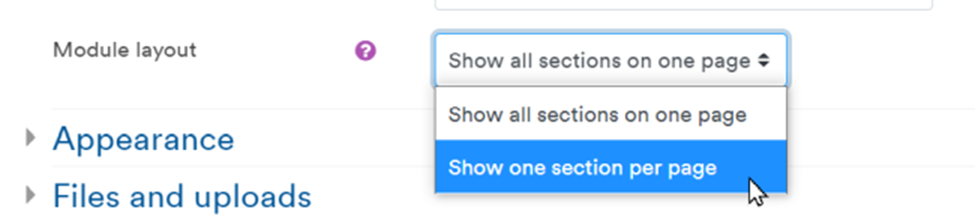
If there are a number of different files which together make up a learning sequence, consider providing the learning as a Book Resource (easily printable) or a Xerte Toolkit.
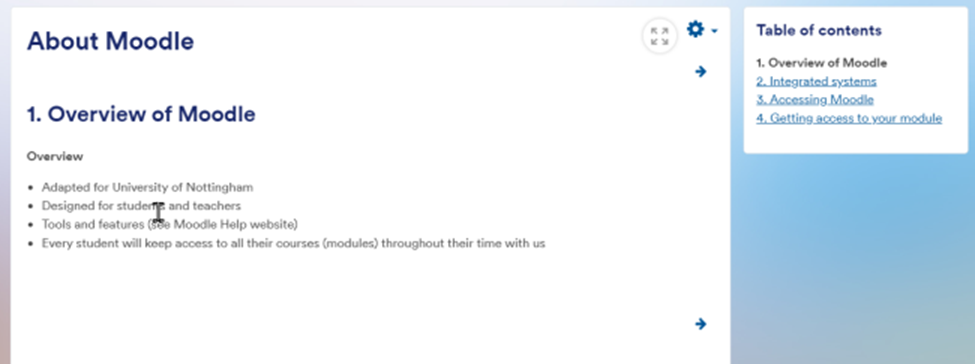
No comments yet, fill out a comment to be the first

Leave a Reply