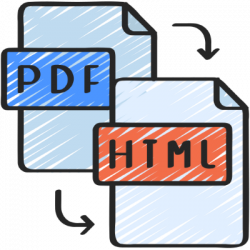
March 14, 2023, by Helen Whitehead
Take a NAP 7: Formats and assistive technologies
The Nottingham Accessibility Practices – the NAPs – are eight core habits that will help make your teaching materials and publications more accessible. In this seventh post in our series on the NAPs we’re looking at how materials can be formatted to be used with assistive technology tools.
Those who will benefit most from accessibility efforts will likely already be using a variety of tools and applications to help them. Assistive technologies could be as simple as a student using a magnifier tool, or as complicated as a Braille e-reader or screen reader. Ensuring that these assistive technologies can interact with your content will allow students to seamlessly use your materials.
Document formats
For uploaded documents, choose formats that will allow students to change the formatting, or to choose alternative formats. Avoid using locked PDFs or image-only pdfs as this will prevent some assistive technologies from being able to read the material and prevent users from reflowing text. Locking your PDF will not prevent users from altering or copying your document as it is still possible to re-image locked pdfs and use text recognition to bypass a lot of these measures. Software such as the SennsusAccess, available at the University of Nottingham, allow students to convert documents into the format that is most suitable for their needs.
Mouse navigation
Make sure that it is possible to navigate your content without using a mouse. This can be as simple as providing titles or structure in your content that the user can skip through. It’s best to avoid using anything that might disappear or require precise clicking with a mouse as this will completely exclude users with dexterity issues and the visually impaired.
Follow our “Take a NAP” series to find out more or checkout our Nottingham Accessibility Practices Sharepoint site.
More in this series:
The Nottingham Accessibility Practices (NAPs): Overview
“Take a NAP” series on Accessible Practices
With thanks to Chris Ward, Digital Accessibility Consultant
Icons from juicy_fish
No comments yet, fill out a comment to be the first

Leave a Reply