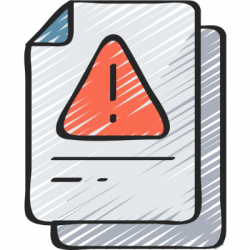
March 16, 2023, by Helen Whitehead
Take a NAP 8: Accessibility checkers
The final core habit of the eight we’re calling Nottingham Accessibility Practices — the NAPs – covers accessibility checkers. These can be an important tool in identifying issues or catching errors in your documents. Much like spell-checkers, accessibility checkers can be found in most text editors and are easy to use. Within Microsoft Office you can find accessibility checkers in the Review section of the navigation bar, or at the bottom of the window. In Moodle you will find an Accessibility tool embedded within the text editor and within the cogwheel or ”actions” menu.
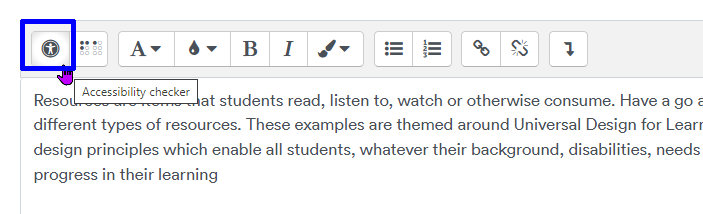
These will help improve the main and central aspects of your document, lesson or publication and are easy to use. Using similar methods as screen-readers, they will instantly scan your content and highlight less visible issues in text, structure, and imagery after you have created the content.
However, it is important to understand that accessibility checkers are limited and do not always identify issues correctly within the documents, nor will they provide the correct solutions.
Follow our “Take a NAP” series to find out more or checkout our Nottingham Accessibility Practices Sharepoint site.
More in this series:
The Nottingham Accessibility Practices (NAPs): Overview
“Take a NAP” series on Accessible Practices
With thanks to Chris Ward, Digital Accessibility Consultant
Icons from juicy_fish
No comments yet, fill out a comment to be the first

Leave a Reply