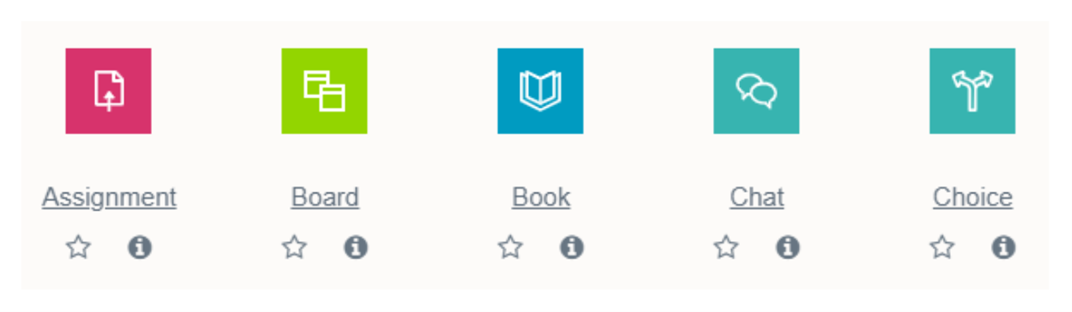
November 10, 2023, by Laura Nicholson
Moodle 4.1 is coming! Re-scheduled Upgrade, December 18th and 19th 2023
Moodle will be undergoing an upgrade to version 4.1 on December 18th and 19th, so it will not be accessible during this time period. This new version of Moodle brings with it lots of improvements to the layout of Dashboard and My modules pages when you first login, and to your module site pages. The biggest improvement in this upgrade relates to the look and feel of Moodle, such as the colours and position of the menus and buttons you will use.
Below we have outlined some of the key improvements introduced in version 4.1 of Moodle.
Changes to Navigation in Moodle
Throughout Moodle 4.1 there are new menus which aid your navigation through the main pages and within your module sites. While the main menu used to pop out from the right hand side by pressing the Hamburger icon, there is now a horizontal navigation bar at the top of each page on Moodle. You will find a similar navigation bar on the top of your module sites, allowing you to navigate between key areas of your module such as ‘Participants’, ‘Settings’ and ‘Grades’. Completion tracking is now visible to students in the left-hand Module Index. So if completion tracking is enabled, this is where they will see their progress.

The Participants’ Menu
The Participants’ Menu has moved, from the former magenta menu that popped out from the “hamburger” menu, to a more visible menu below the module name.
The Edit Mode
No more scrolling back to the top of the page every time you need to edit the page. The ‘Edit Mode’ function is now permanently visible at the top right of every module site and has changed from a button to a toggle switch.
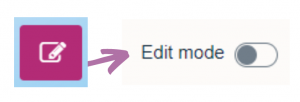
Blocks
Blocks which used to be featured on the right hand column, are now more hidden in a ‘pop out’ menu. If you have a lot of content in blocks, you might want to reconsider how to show key featured content.
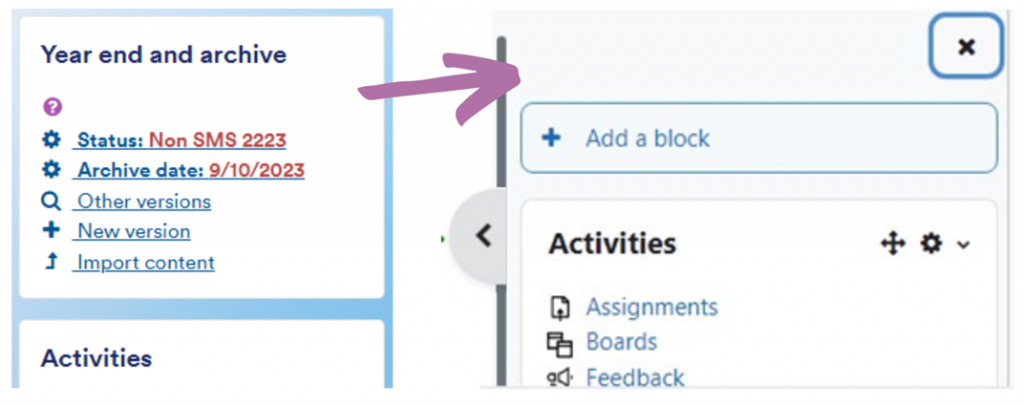
The Module Index
On Moodle 4.1, the Module Index is available on the left-hand side within the Topics format. This is a ‘pop out’ menu on the left hand of each module site.
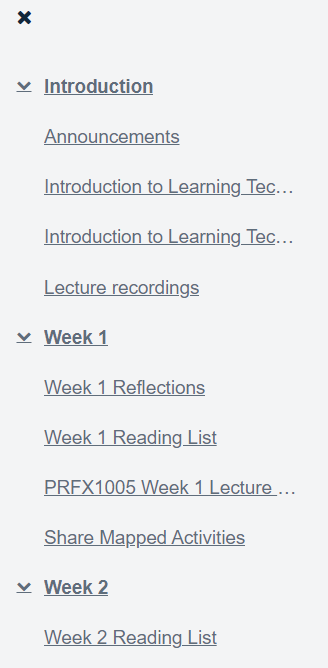
Activity and Resources Menu
The activities and resources icons have changed in Moodle 4.1. They are still accessed by turning editing on and selecting ‘Add an activity or resource’. Some examples:
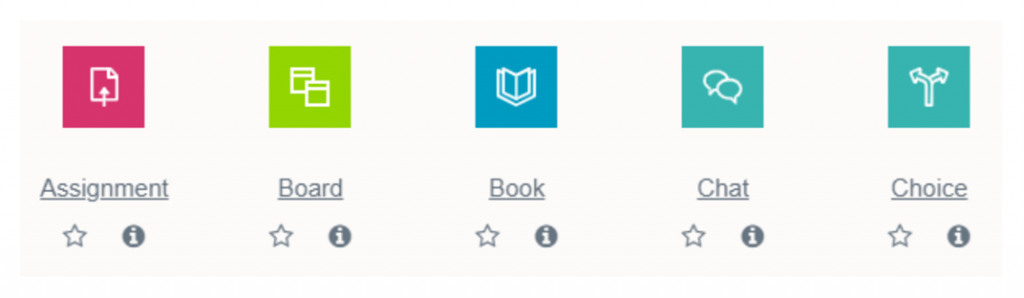
Moodle Board
There’s a new post-it note like activity where you can get students to feed ideas onto a “Board” in categories. There’ll be more on this new feature in due course.
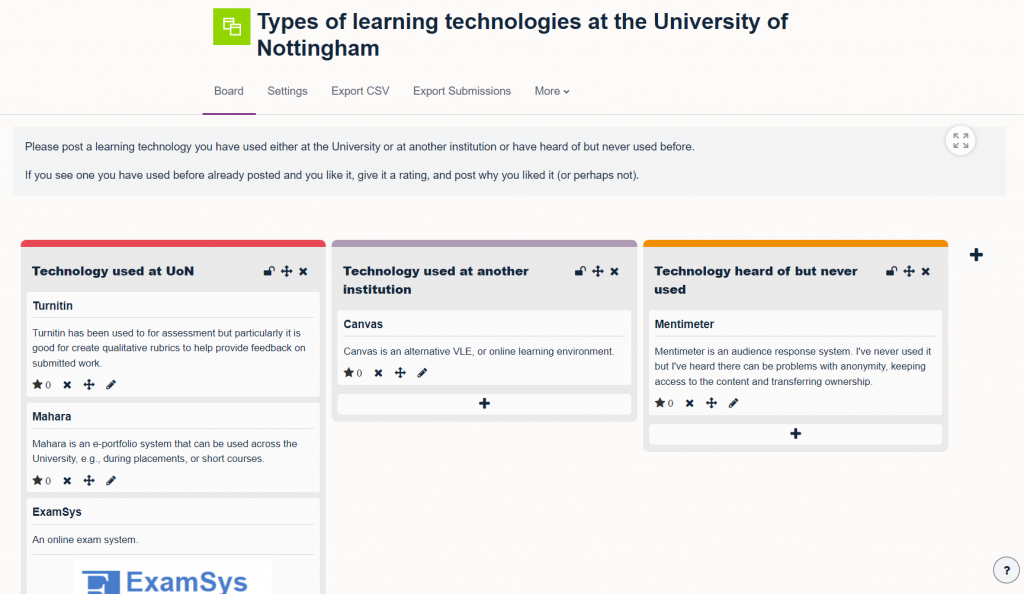
Further resources
Moodle help guides for students
No comments yet, fill out a comment to be the first

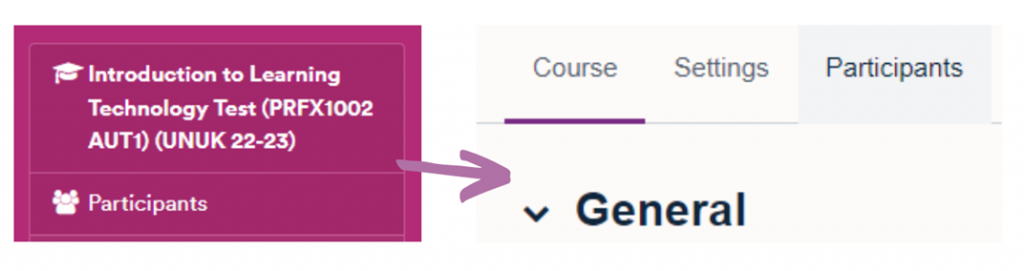
Leave a Reply