
November 3, 2023, by Laura Nicholson
Medicine and Health Sciences Faculty Takeover: Ten Top Tips for Moodle
Throughout the 2023-4 Academic Year we are running a new feature on the LT blog, a Faculty Takeover month! Each month (excluding December) we will feature posts from a different faculty at the University. Every Friday, posts will highlight interesting work and ideas related to technology in teaching and learning and showcase unique projects from within the various disciplines across UoN. In October we had our Faculty of Science Takeover, this month we are promoting Medicine and Health Sciences (MHS).
In the post below Dave Corbett, who is a Learning Technology Consultant for MHS, gives his top ten tips when using Moodle.
Moodle is an Online Learning Environment that can host content from a variety of sources. This is the primary location for students to access their learning resources. How a Moodle page is structured and resourced has a significant impact either positively or negatively on the student’s learning experience and well-being.
A short while after a module ends, the Moodle page becomes archived and cannot be edited. This is so that it becomes a record of the learning that took place in that year. Therefore, all learning resources should be surfaced in Moodle. Amongst other reasons, it is vital evidence when dealing with complaints and appeals and is in keeping with the university’s retention policy.
These tips build on the minimum requirements for a module set out in the Moodle Everywhere policy and have been developed from LCF feedback in the Faculty of Engineering and the 2021 cross-faculty Student Moodle Review. Accessibility guidance is based on the Nottingham Accessibility Practices SharePoint resource.
1. First impressions! Contact details with photographs and other key information
Use the first topic (the one that cannot be deleted/moved) to add the photographs, contact details and office hours of the module convenor and other staff teaching on the module. It is a way of welcoming students and letting them know how and when they can contact you. When uploading images, it is better to keep the file size small and not copy and paste. Other key links and information can go in this top section, but it is recommended to keep it concise.
Clearly identify the module convenor and other key contributors to the module by providing name(s), working hours and preferred method of contact. Students appeared to appreciate having photographs of teaching staff shown on the module. (Recommendations, Moodle Review, 2021).
2. Using ‘collapsed topics’
Under module settings ‘collapsed topics’ has been set for ease of navigation. This turns on the concertina effect, making it easier to locate specific resources when a large amount of content is on one page. The introduction section of a module page is not collapsible so consider limiting it to only essential items.
“Students preferred collapsed topics format for module layout” (Recommendations, Moodle Review, 2021).
3. Ordering content and communicating expectations
Decide how the content will be ordered. Student preference is to have the date/week number and topic title used. Mixing styles can make it confusing for students to find content.
When team teaching, the convenor should take overall responsibility for structure unless agreed otherwise.
“Topic names should reflect week/date and topic title”
The best way to tell students what work should be done week-on-week is to provide either a set of weekly instructions or learning objectives. Learning objectives were particularly effective as they allowed students to see the bigger picture of where their studies that week fit in with the module. (Recommendations, Moodle Review, 2021).
4. Labelling resources and communicating expectations
If you require lots of detailed information, consider putting it in a handbook (for example, in a Word Document or Moodle Book) rather than directly as text on the Moodle page, to avoid information and cognitive overload. Ideally, an expanded topic should be viewable without excess scrolling, at least on a standard computer screen.
Where this happens, it is worth adding a description that is visible on the Moodle page when adding a resource. This can be performed as a description in the settings of the resource (which appears below the resource) or a label inserted just before the resource.
Some felt that resources should have descriptions so that the relevance of the resource is apparent without having to download the item. Some, however, felt that too many words can make a module feel overly long. A compromise might be to ensure resources are clearly named and provide a brief description if required to describe their relevance. (Recommendations, Moodle Review, 2021).
5. Summative Assessment
There should be a section towards the top of each Moodle page for assessment so that students are clear where to go for everything associated with assessment, including details of how the module is assessed, where to upload their work and access their feedback.
“It was also strongly felt that assessments should be grouped in a dedicated section at the top of the module to aid in the identification and preparation of submissions” (Recommendations, Moodle Review, 2021).![]()
In terms of the naming of assignments, consider using the module code in the name of the assignment as well as what it is. This is so that when a student looks at either their dashboard or calendar in Moodle, they can clearly see which module the deadline is for and what the task is. Example: SOCI4059, Business Case Presentation.
“The biggest issue students reported with respect to assessments was naming conventions. As assessments appear on the dashboard and are often used to navigate to the dropbox it was felt that clear and relevant naming conventions (e.g., not coursework 1) would aid them in preparing for and submitting the correct assessments at the right time.” (Recommendations, Moodle Review, 2021).
If there are assignments set up for some to complete but not others, these should be set up with the correct restrictions so that the deadline does not appear in all calendars and notifications for the assignment are not sent to all.
Ensure restricted access permissions are correctly set to avoid students seeing assessments that are not for them (e.g., assessment is intended only for those who are doing retakes). (Recommendations, Moodle Review, 2021).
6. Use Moodle to return marks and feedback to students quickly in bulk
Uploading marks and feedback to a Moodle Assignment dropbox is a quick and reliable way to give students feedback within the required 15 days, and they can access it at any time from anywhere. Turnitin dropboxes do not allow the attachment of separate documents for feedback but do have other enhanced features such as QuickMarks and the opportunity to give Audio Feedback.
If you have marked work offline then upload the grades into the Dropbox, not directly into the gradebook – the Dropbox will put it into the gradebook for you. Uploading grades into the gradebook for an existing grade item causes problems when releasing marks.
For more guidance on this please visit Moodle Assignment: Marking and uploading feedback/marks in bulk – Moodle Help – Workspace (nottingham.ac.uk)
7. Video content
Video should not be uploaded directly to Moodle as this requires students to download large files.
Instead, it is recommended that video content is uploaded to Echo360 and shared as an Echo360 Cloud Link (from the ‘add an activity or resource’ option when editing). There is further guidance on ‘How to add video and audio in Moodle’ on the Learning Technology help pages.
Embedding one or two short videos is fine but embedding multiple longer videos (over 20 minutes long) can cause major issues with the load time of the page and is discouraged.
“The (main) link for Echo360 should be on the top of the module for ease of access”.
“Students value lecture recordings for revision purposes and felt that the process of recording and chunking lectures that was started during lockdown should continue going forward. In particular, it was noted that recorded lectures are a lot more concise and to the point than face-to-face lectures. Students also appreciated the ability to vary the playback speed of recorded content” (Recommendations, Moodle Review, 2021).
8. Link to and from the module’s Teams collaboration space
All learning content and assessment should be held in Moodle. Whilst Teams is excellent for synchronous and asynchronous communication and collaboration, it has limitations relating to how content is presented, stored, and made available to students. Moodle is backed up, archived, adheres to our Quality Manual requirements and is data compliant.![]()
If you are using Microsoft Teams as a way of delivering a module, you will need to set up a new Team each year. A URL link to that Team should be created on the Module Page in Moodle.
For ease of use, it is a good idea to add a tab in the general channel of the Team. Use the website option and paste in the URL that takes students back to the Module Page in Moodle.
“Students prefer the notification style and immediacy of posts through platforms like MS Teams. If Teams is to be used module convenors should remove the ability for students to post in the ‘general’ channel and use that as a way of communicating announcements otherwise information is easily lost” (Recommendations, Moodle Review, 2021).
9. Consider using ‘completion tracking’
Many students find this helpful to stay organised and motivated. If you are wanting to use completion tracking, it must be turned on in the module settings. Certain items or elements can be excluded, for example, if there are optional activities or resources.
Checkboxes by content (at least key content) are also in my opinion a feature that should be used more so that students can clearly tell what they have left to do. (CM Student Report, Moodle Review, 2021).
The tick box function is also very useful to allow students to keep on top of the amount of work available. (GT Student Report, Moodle Review, 2021).
10. Accessible resources
This could have gone at the very start but nevertheless, a basic requirement is that our learning resources can be accessed and used by all. Whilst there are some students who receive specialist support from disability services, there are many students who have a range of additional needs that need to be provided for. For example, students who are colour blind, are neurodiverse, are dyslexic or have sight or hearing impairments. Begin by following the Nottingham Accessibility Practices to improve the learning experience for all students.
Some of the areas that we have already talked about in terms of the layout of your Moodle pages will help students navigate content more easily. Some other considerations may include, using plain English, and adopting inclusive assessment practices.
Author: Dave Corbett
Further support
If you require further support or guidance on any of the topics raised, please get in touch. For quick answers to questions and support, complete the form at selfservice.nottingham.ac.uk or contact your Faculty Learning Technology Consultant. Alternatively, you can speak to one of the team in the virtual Digital Learning Drop-in (Search MS Teams for Digital Learning Drop-in).
Calling all blog volunteers!
Would you like to promote how technology is being used in your faculty? Maybe you have some students who are also keen to share how technology has enhanced their learning experiences? If you are interested in submitting a blog post about your use of technology for teaching and learning, please do get in touch. Find out how to submit a post, or arrange to have a chat about ideas
No comments yet, fill out a comment to be the first

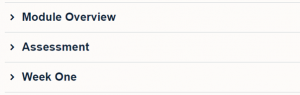
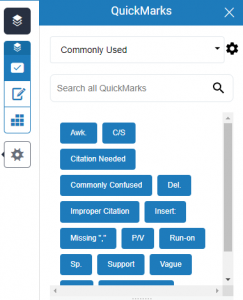
Leave a Reply