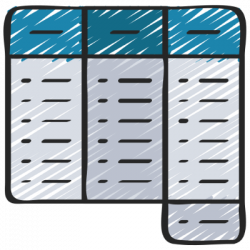
March 7, 2023, by Helen Whitehead
Take a NAP 5: Tables
The Nottingham Accessibility Practices — the NAPs — are eight core habits that will help make your teaching materials and publications more accessible. We’ve covered format, text, images and multimedia so far, and in this post we focus on tables.
Tables are a great way to organise, summarise and compare large amounts of information. However, relying on visual cues alone will make your table inaccessible.
Tables for data
Tables should only be used for data (not simply to lay out text) – especially when there are no other alternatives for presenting the data. One alternative to presenting the data in a table is to use textual descriptions, where you provide the context without needing to challenge any reader’s spatial awareness.
It’s recommended never to use tables for laying out text on a page or for creating forms. This can cause issues for users reading it in digital form, including preventing the reflow of text in a word processor or browser. Reflow, where the text adjusts to the size of the window or an increase in font size, etc., is often something users rely on to make text accessible to them.
| Number in series | Title | Date of publication |
| 0 | The Nottingham Accessibility Practices (NAPs): Overview | 16 February |
| 1 | Take a NAP 1: Structure and Navigation | 20 February |
| 2 | Take a NAP 2: Text | 22 February |
| 3 | Take a NAP 3: Images | 24 February |
| 4 | Take a NAP 4: Multimedia | 3 March |
| 5 | Take a NAP 5: Tables | 7 March |
| 6 | Take a NAP 6: Colour | 9 March |
| 7 | Take a NAP 7: Formats and Assistive Technologies | 14 March |
| 8 | Take a NAP 8: Accessibility Checkers | 16 March |
Keep tables simple
Where possible, avoid merging or splitting cells, and keep tables simple. Using the principles of one table per topic and one piece of data per cell keeps information concise for the user. Nested tables are also problematic and should be avoided. You may choose to add ALT text to the table to explain it to a screen reader without the user having to have all the contents read to them. Those with a smaller or magnified screen must be able to automatically reflow the text. This won’t work easily if tables are fixed-width.
Consistency
Consistency is important when presenting tables. They should have added descriptions that allow them to be easily understood, with explanatory header row and column that signpost the type of data. As with other forms of text, text in tables should be aligned to the left (or right for languages that read right to left), while numeric data can align to the right.
Follow our “Take a NAP” series to find out more or checkout our Nottingham Accessibility Practices Sharepoint site.
More in this series:
The Nottingham Accessibility Practices (NAPs): Overview
“Take a NAP” series on Accessible Practices
With thanks to Chris Ward, Digital Accessibility Consultant
Icons from juicy_fish
No comments yet, fill out a comment to be the first

Leave a Reply