
March 3, 2023, by Helen Whitehead
Take a NAP 4: Multimedia
Our fourth blog post in our Nottingham Accessibility Practices Series covers the NAP on Multimedia. This is one of the eight core habits that will help make your teaching materials and publications more accessible and available.
Video and audio are key tools in providing variety of materials. Videos can be important in assisting the processing of information and memory recall. When used alongside other formats can create an encompassing experience for students. By using its multiple formats, including audio, visual and textual, it can also be incredibly accessible, when properly planned.
Captions
Captions are an important part of video accessibility. There is clear evidence that they are becoming increasingly important for multimedia viewers. At Nottingham, in 2021/22, around 27.49% of students enabled captions on recorded teaching content, and 21.86% opened the transcript. This may have been because they needed the captions, wanted to increase their comprehension, or just did not want to put audio on in a public setting. As well as these benefits, captioning has been shown to increase attention and comprehension. It also improves the social reach of the video.
It is university policy and a legal expectation for every video to have captions. Only pre-recorded videos require good accuracy: automated transcriptions are fine for live lectures. Automatic transcripts will be generated for videos uploaded into Echo360 and MediaSpace. For pre-recorded videos, make sure that you check if automatically generated captions and transcripts are accurate. In Echo360 Engage aim for a 94-95% confidence rate. As the automatic transcription services through machine learning are improving at around 6% per year, this will become less of a task.
Planning videos
When making video content, it can often help to imagine first that you are writing a radio script. Give brief explanations of what you would show onscreen. After that, film the video. The scripts do not have to be too detailed. They can be a list of bullet points that you wish to cover, alongside the imagery that you would like to show.
Make sure that the content you are creating is relevant to what you are trying to communicate. This can often mean keeping videos succinct and breaking up a long video into smaller bite-sized chunks that won’t challenge the user’s attention-span.
Follow our “Take a NAP” series to find out more or checkout our Nottingham Accessibility Practices SharePoint site.
More in this series:
The Nottingham Accessibility Practices (NAPs): Overview
“Take a NAP” series on Accessible Practices
With thanks to Chris Ward, Digital Accessibility Consultant
Icons from juicy_fish
No comments yet, fill out a comment to be the first

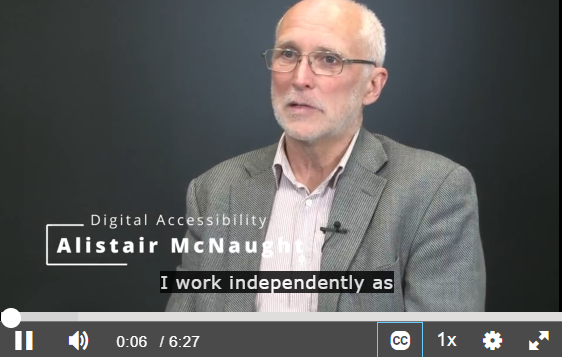
Leave a Reply