October 22, 2021, by Helen Whitehead
Tip of the Day. Ways to contact students (as an alternative to Moodle emails)
As you might imagine there has been a huge increase in the use of Moodle over the past couple of years. This sometimes shows up areas we need to improve. As of October 2021, we have seen issues with sending out emails from Moodle Announcements and Forums (incident details are reported here on the status page).
While this incident is being sorted out (current estimate end of October: this blog post will be updated when done) it is probably useful to know a workaround which is an alternative – or addition – to Moodle Announcements.
When I’m teaching, I use Announcements for important messages that I want to stay visible – as Announcements are going to stay in the Latest Announcements block and in the Announcements forum on the module’s Moodle page. For variety, and in case some students just don’t read emails from Moodle, I sometimes send out messages additionally or only by an alternative method of pasting all the students’ email addresses into the Bcc field of a normal email. The knack is to get all the email addresses simply and quickly and here’s how.
- In your module, click the Navigation/Hamburger menu.
- Select Participants.
- Check the box at the top of the First name/Surname column OR if you have more students than one page, scroll to the bottom and “Select all XXX users” (see below).
- Then “With selected users” choose Microsoft Excel (as shown below) and that will download them as an Excel spreadsheet.
You can also filter if you wish, and just download the students and not the staff. - Once you have the spreadsheet you can just select the email address column (without the header!) and copy and paste straight into the BCC field of an email.
Don’t forget to give full details of – and a link to – the module that the message is about as it won’t be automatic as it is with Announcements.
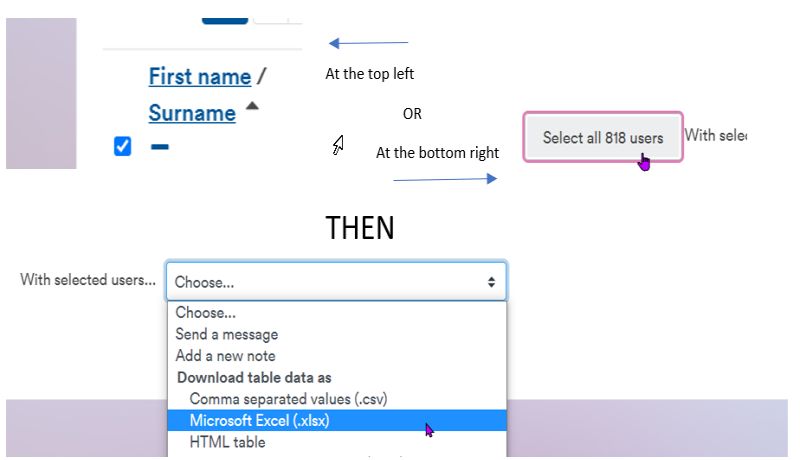
More information and full instructions can be found on the Help Page “How do I send messages to students?“
No comments yet, fill out a comment to be the first

Leave a Reply