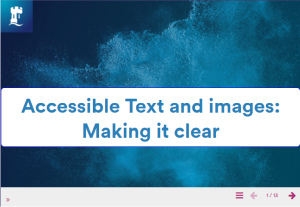
October 8, 2020, by Helen Whitehead
7 accessibility tips for staff who create learning resources
We occasionally get queries from staff who are struggling with the online systems that we are now using much more often and more consistently. Here are some hints and tips about Teams and Office 365 that some have found helpful:
Teams
1. The Immersive Reader in Microsoft Teams enables you to hear posts and chat messages.
2. Help finding keyboard shortcuts when using Microsoft Teams in various ways
Teams meetings
3. When viewing shared content in Teams meetings, one way of zooming into contents shown on a shared screen is to “zoom into” content by pressing CTRL = or CTRL and using your mouse scroll wheel. And when you have zoomed in, you can pan your screen by holding down the mouse left button and moving the mouse.
Microsoft’s Guide
4. Microsoft have produced a guide for people with low vision
Outlook
5. Microsoft have also the Immersive Reader in the browser version of Outlook so that emails can be read out loud while following along. Here’s the information which explains how to access and use the tool
6. Note that the immersive reader isn’t available in the desktop version of Outlook, which has ‘read aloud‘ instead: the Microsoft page explains how to access this.
Word
7. The browser version of Word also enables you to use the Immersive Reader
More information
The Learning Technology team has produced the resource ‘Building Accessibility into Digital Learning‘ which could be useful.

No comments yet, fill out a comment to be the first

Leave a Reply