September 4, 2023, by Laura Nicholson
Brickfield Accessibility+ Toolkit
Guest author: Dr Christopher Ward (Digital Accessibility Consultant)
What is the Brickfield Accessibility toolkit?
A new tool for accessibility is now available to editing teachers in Moodle at the University of Nottingham.
The Brickfields Accessibility+ Toolkit is an extensive accessibility checker that will help recognise and fix issues with accessibility in Moodle. It only operates on Moodle content, not on the files within Moodle. It will not be visible to students, but the improvements you can make when using the Toolkit will make a big difference.
Where can I find the Toolkit?
Navigate to your module on Moodle and click the cog icon to the top-right of the page. The Brickfields Accessibility+ Toolkit can then be selected from the dropdown list.
Click the link to the Brickfield Accessibility+ toolkit to have the option to submit your course for analysis. The analysis conducts multiple common accessibility checks on your course HTML content and then provides you with an overall report.
How does the Toolkit work?
The Accessibility+ Toolkit is designed to help you catch mistakes in six important areas: images, layouts, links, media, tables, and text. It will present some automated fixes for more simpler options, and help you identify where work might be needed, for instance with alt-text.
Some of the simpler errors could include outdated HTML codes that may have been copied and pasted. With a simple click of the “fix” button – a little spanner, you’ll be able to see any errors that were found, along with suggestions on how to fix them.
For instance, if you had used a lot of images, but had not updated the alt-text, or written text that might be repetitive or non-descriptive, the alt-text fix wizard will help you write the alt-text for all your images in one place. This will save you time from locating and checking each image and allows you to quickly update them.
With the bulk-fixing, sometimes it will bulk fix something that you did not want it to. If this happens don’t panic, it is easy to undo in the Exception editor.
You can also enable a block in Moodle that will show a little tracker of errors and issues that might be present, and will allow you to see a heat-map in the content as well.
To learn more about Brickfields, and sign up to training, take a look at the Nottingham Accessibility Practices guide for the toolkit.
SensusAccess – Automatic File Converter
Another new tool has also been released that will help students and staff with documents, called SensusAccess. This is an automated file and document converter that allows students and staff to transform files into their preferred formats. It sits within Moodle, but it’s also available on the library website, providing a powerful tool that acts as a simple and comprehensive file converter.
This converter will allow users to convert a wide range of document formats into more accessible formats. This includes alternative document formats, eBooks, audio and provides specialist conversions including DAISY talking books and multiple braille languages.
Files and documents will now have the SensusAccess icon next to it on Moodle. Just click the icon and select the alternative file type for conversion.
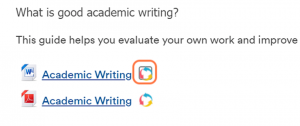 Please see the Moodle help and support for students page for guidance on using SensusAccess
Please see the Moodle help and support for students page for guidance on using SensusAccess
If you have any further questions, please email learning-technologies@nottingham.ac.uk and the team will get back to you.
No comments yet, fill out a comment to be the first

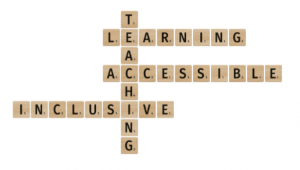
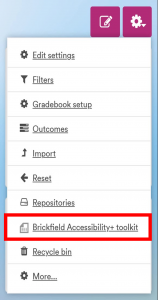
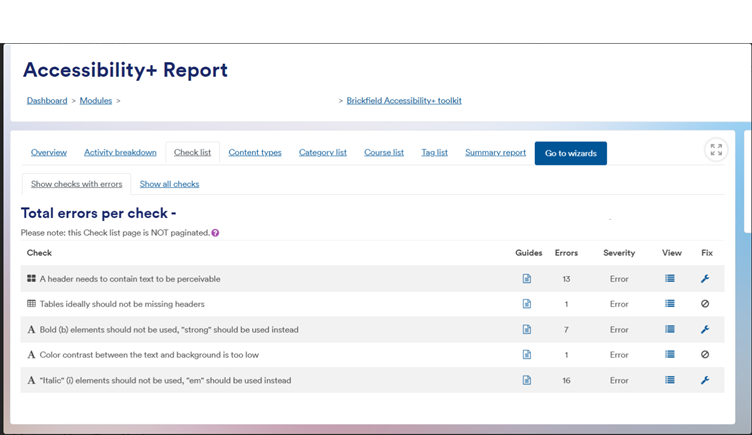
Leave a Reply