April 8, 2024, by Laura Nicholson
Ten Moodle Tips and Tricks for Students
Many thanks to our guest author, Claire Storr, Learning Technology Consultant for Placements, for this week’s post. Claire shares some top tips for helping students make the most out of Moodle, from customising the Dashboard, to setting up Forum preferences.
1. Customise the dashboard
Click on the ‘Edit Mode’ toggle switch (top-right) and then select ‘Add a block’ to customise your Dashboard. You have the option to add the ‘Module Overview’, which enables you to see all your modules on the Dashboard, and you can also add your ‘Recently accessed modules’ for quick and easy navigation.
2. Lecture Notes
You can write notes on your lecture recordings in Echo360 (Engage) using the Notes feature.
To take notes
- Click the Notes icon in the toolbar to open the Notes panel.
- Click in the Notes panel and start typing.
- At the end of each note, press Enter. This allows for the entry and syncing of a new note.
3. Self-enrol
Use ‘Home’ to find modules to self-enrol onto. Look out for the logo. Possible modules you could search for and self-enrol on are, ‘Introduction to Moodle for Students’ or ‘Test Your Text’.
4. Test Your Text
Use the ‘Test Your Text’ page (under ‘More’) to get your Turnitin similarity score before submitting your assignment.
5. Timeline
Use the timeline block on your Dashboard to see all upcoming deadlines.
6. Search
In the Module overview, on the ‘My Modules’ page, you can use the search bar to search through the modules you are enrolled on.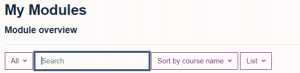
7. Module Index
Use the Module Index to easily navigate around your module. From here, you can also directly access the different resources and activities. You can find it on the left-hand side of your module.
8. Forum Notifications
Reduce the number of forum notifications you receive in Forum Preferences. You can find this in the menu by clicking on your profile icon in the top-right and selecting ‘Preferences’ from the drop-down menu.
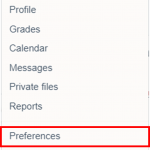
9. Sensus Access
Download files and other items in an alternative format using Sensus Access. Look out for the SensusAccess icon (shown here to the right) in your modules.
10. Help
Access help resources from the Help and Support page (Under ‘More’) to access all the help in all things Moodle.
No comments yet, fill out a comment to be the first

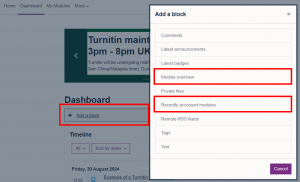
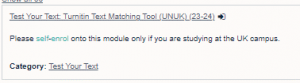
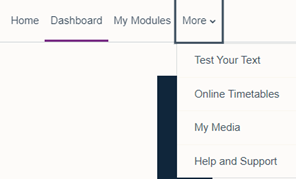
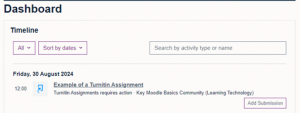
Leave a Reply