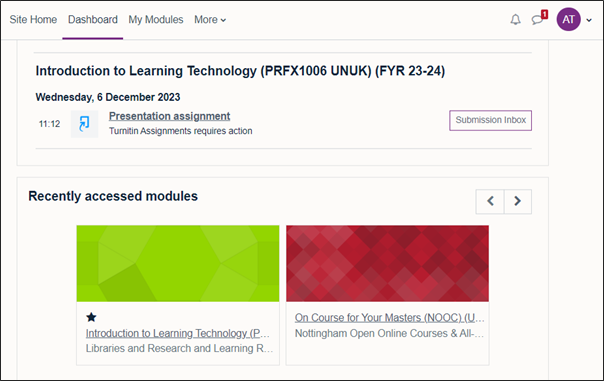
December 22, 2023, by Laura Nicholson
The Moodle Dashboard
Many thanks for today’s guest post, written by Suzanne Wright, the Faculty and School Support Team Leader.
The eagerly awaited Moodle 4.1 gives us a new and updated dashboard when you log in to Moodle. The interface is much cleaner and has more white space so it looks much more uncluttered than perhaps the current version of Moodle.
The actual login page is more simple but the URL is the same, as are the login details.
Key improvements
Once logged in you arrive at the dashboard page and you will see differences. Previously we had the hamburger menu at the top right-hand-side which expanded to give you access to lots of options related both to the content of the module and also to the general support available to you in various areas. These are now available at the top of the screen where you can see the options Home, Dashboard, My Modules and More.
On the top right now, we now have a block drawer that can be expanded or hidden. This gives access to the blocks that used to remain visible on the right-hand side of the screen. Now it is context-sensitive to where you are in Moodle so it only shows the relevant information at that time.
Organisation of modules
Moodle overview is no longer part of the main dashboard page but is easily accessible as My Modules on the top menu bar. This now has one function which is to give you access to your modules – present, past and future. My Modules does still have the familiar controls we are used to. We still have drop-down menus to allow you to order the modules or change the presentation of the modules to you – if you prefer a list or if you prefer a card-type display of your modules. It is still possible to “Star” modules – like favourites – or to remove modules from view. There is also a search bar which you can use to search for your modules either by using module codes or keywords from module titles. However, this search on Moodle overview is only for modules you are enrolled on (this is not Moodle-wide – you can still do this from Home)
The Home option replaces the site home page – here you can use the search bar across the whole site but you can still only see modules that you have access to, or are able to self-enrol onto.
Under the More menu, there are all of the help links you had previously in the hamburger menu for example library search, library locations, studying effectively and test your text to name but a few of the options.
We hope that the options now available to you, whilst not losing anything that we had before, will ensure that you can get to your content as quickly as possible.
No comments yet, fill out a comment to be the first

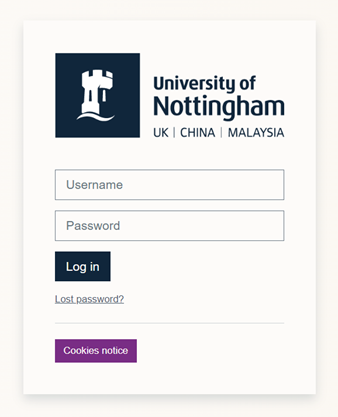
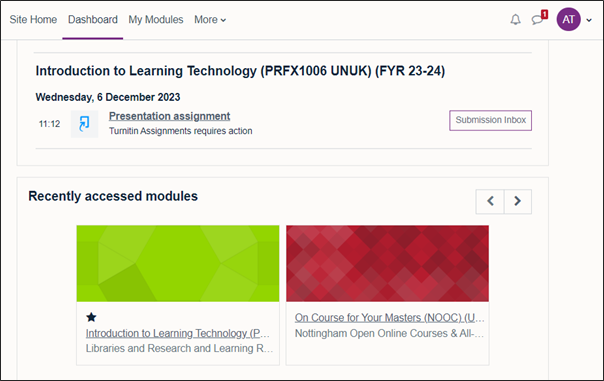
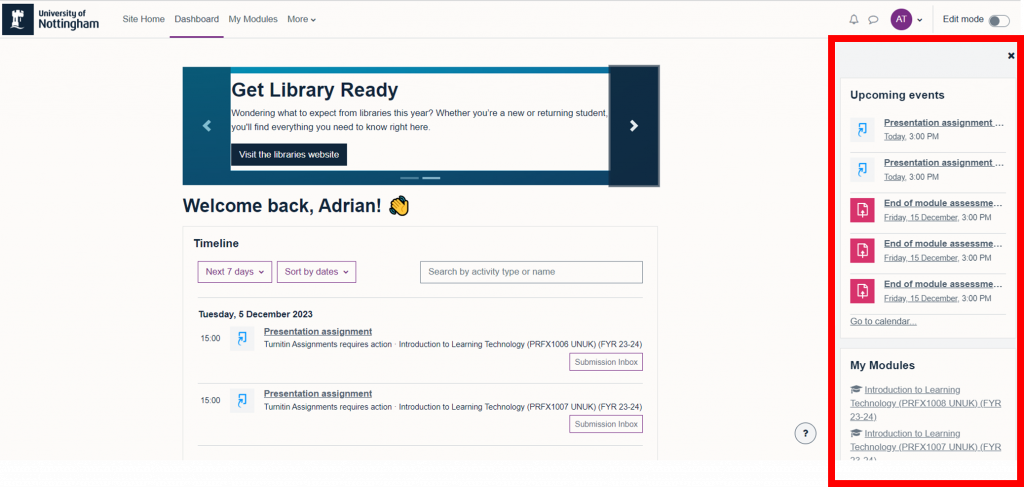

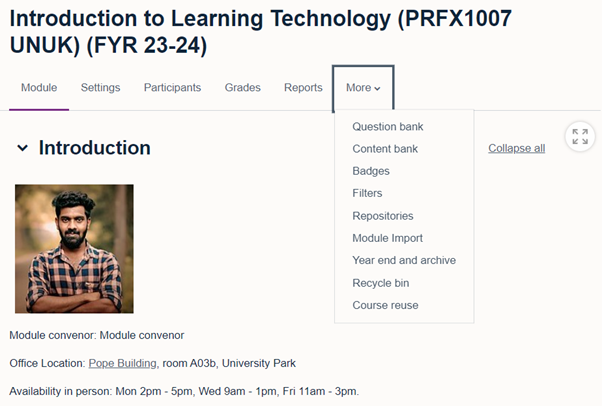
Leave a Reply