December 6, 2023, by Laura Nicholson
Five More Ways to Quiz with Moodle Quizzes
Moodle’s Quiz activity offers a variety of question types, ranging from multiple-choice questions to drag-and-drop or even calculated question types. Below are five examples of questions you could incorporate into your assessment strategy.
1. Matching
A list of sub-questions is provided, along with a list of answers. The respondent must “match” the correct answers with each question.
Matching questions consist of a content area and a set of names or statements that need to be correctly paired with another list of names or statements.
Tip: Matching questions look better on screen if you put the longer piece of text in the question and not the match. So, when vocabulary matching, put the longer sentence in the question and the single word in the match.
For example,
2. Multiple choice
In response to a question (that may include an image), the student chooses from multiple answers. There are two types of multiple-choice questions – single-answer and multiple-answer.
Tip: When writing a multiple-choice question, you could ensure each wrong answer represents a common misconception to help you diagnose student thinking and eliminate easy guessing.
3. Pattern Match.
This allows a concise response of approximately 20 words, graded by comparing it to a specified response pattern (model answer) using the OU’s pattern match syntax. This question type is effective when seeking a singular explanation that can be assessed as either correct or incorrect. Pattern match is a more sophisticated alternative to the short-answer question type and can make provisions for misspellings and enables a flexible word order (The Open University, 2023).
Tip: Pattern Match relies on posing questions that can be accurately assessed. Therefore, the writing of the question stem is the most important part when creating these questions.
4. Random short-answer matching
Similar to a Matching question, the Random Short-Answer Matching question is generated randomly from short-answer questions within a specific category. For students, it appears like a regular Matching question, but the sub-questions are selected randomly from short-answer questions in the designated category (Moodle, 2018).
Tip: You must make sure that the category contains enough short-answer questions, otherwise the student will get an error message. The more short-answer questions you add to the category, the more likely it is that students will see a new selection on each attempt.
5. Select the missing words
This closely resembles the standard text-based Drag and Drop question type, but uses drop-down menus in the text instead of drag-boxes. The student sees a drop-down menu for each blank space.
Tip: This works well where the question text is very long and you would have to scroll a lot to do a drag-
An example question

In this question type, numbers are enclosed in square brackets where you wish the drop down answer to appear. For example, The first [[1]] was sent in 1992 from a [[2]] to a [[3]]. It read, “[[4]]” It’s a fitting message because text messaging became a gift to all of us. While you used to have to pay per text, it’s now become so popular that unlimited messaging is a basic part of most cell phone plans.
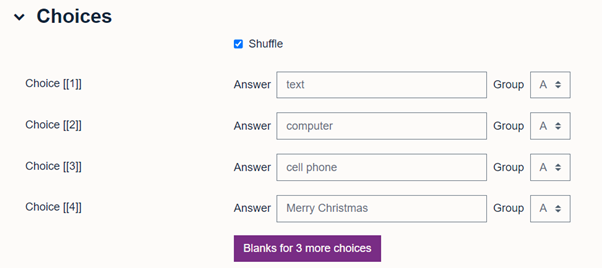
When creating the quiz, in the section called ‘Choice’ You enter the correct answer against each corresponding number. Ticking the ‘shuffle’ box ensures the answers do not appear in the same order as they have been inputted into the text.
Further support
Please see our Workspace pages for further guidance on creating quizzes.
References
Moodle. (2018) Random short-answer random matching question type. Available at:https://docs.moodle.org/403/en/Random_Short-Answer_Matching_question_type (last accessed 24/11/23)
The Open University. (2023) Pattern Match. Available at: https://www.open.edu/openlearncreate/mod/oucontent/view.php?id=52747§ion=2.2.1 (last accessed 24/11/23)
No comments yet, fill out a comment to be the first

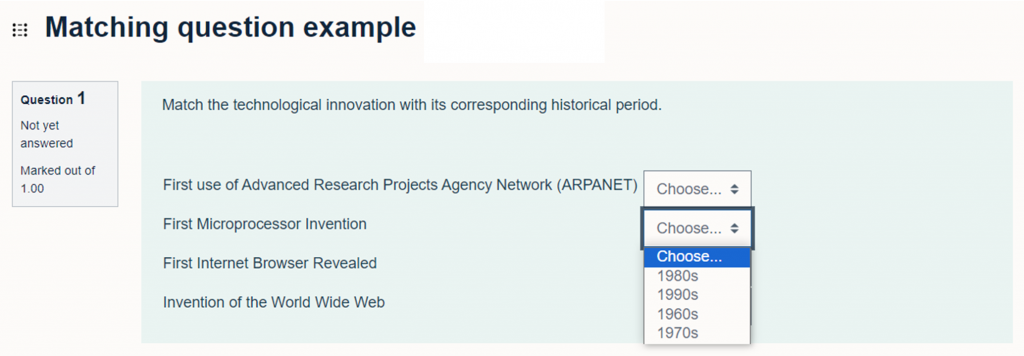
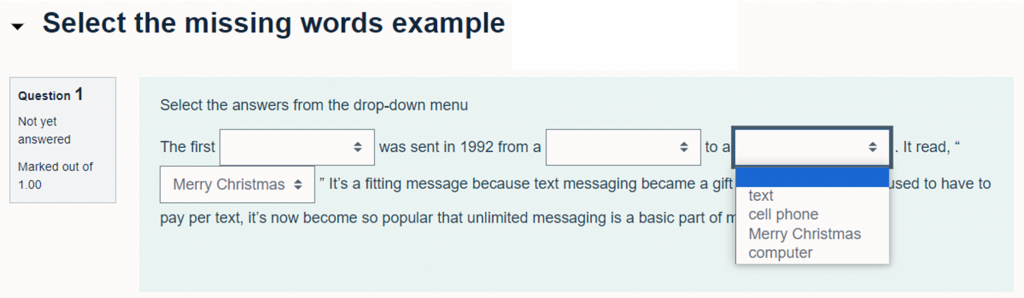
Leave a Reply