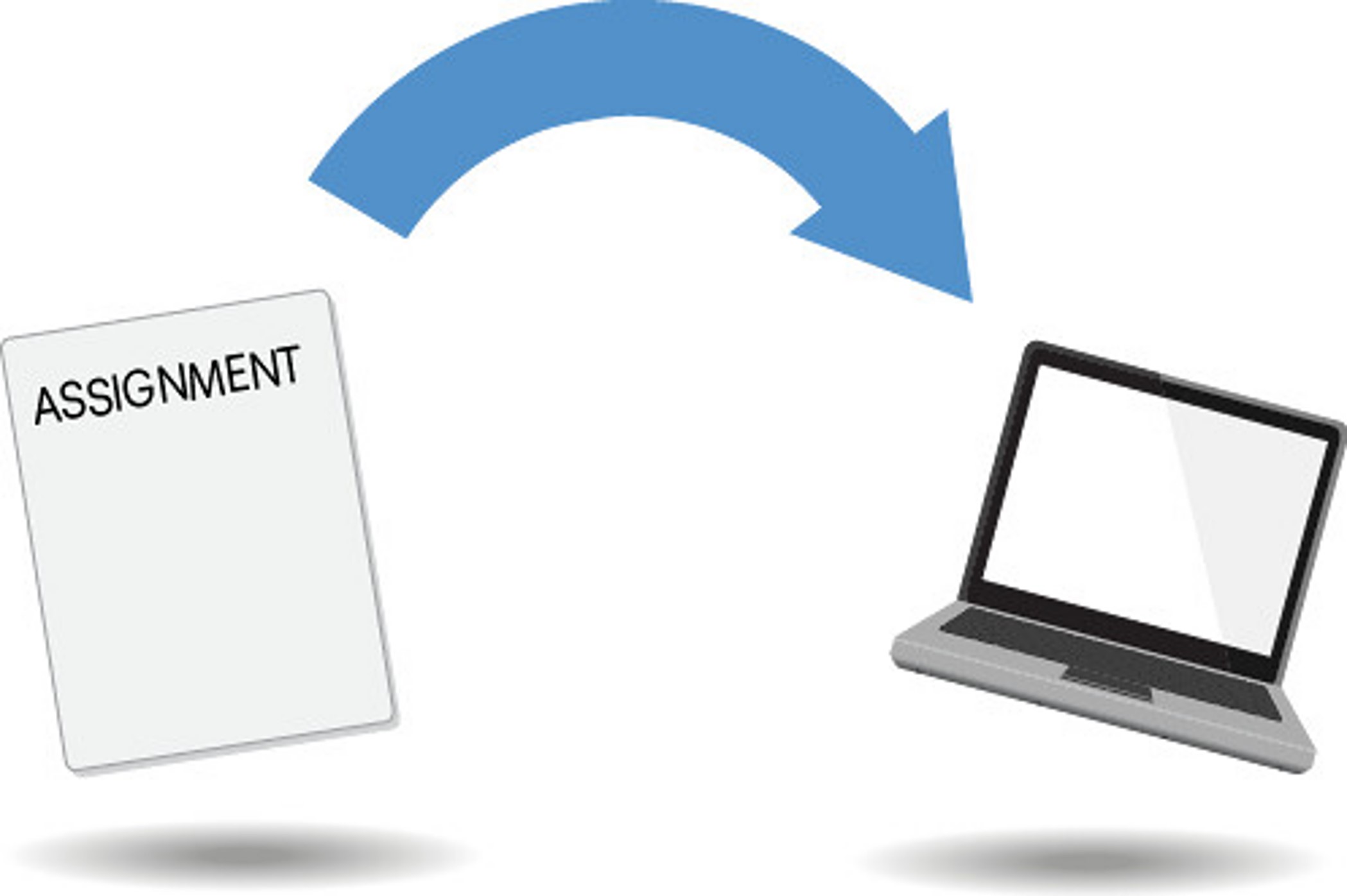
November 27, 2023, by Laura Nicholson
Students: How to download Turnitin and Moodle assignment feedback
The University recommends that all students download their assignment feedback as soon as it’s available. As you advance in your academic journey and progress through different modules, access to your feedback from previous modules may be restricted. Therefore, it’s crucial to save and download your feedback now while it’s accessible, as we often receive requests from students who unexpectedly require it for job applications or when applying for advanced degrees. Taking this proactive step will ultimately save you time in the future and hopefully alleviate any potential complications.
Even if you think you’ll never need to review your assignments again, it’s easy and quick to download your feedback, just follow the guidance below.
For a Turnitin assignment
In short:
- Click on the submission drop box where you originally submitted your assignment.
- You will see your assignment details. In the ‘Grade’ column click on the blue pencil icon to go into your feedback.
- A new browser tab will open and load up Feedback Studio which will contain your assignment and the feedback.
- To the right of the screen, you will see a menu bar. At the bottom of the menu bar, you will see two GREY icons.
- Click the first one – the ‘Down arrow’ icon.

- Click Current View: this will allow you to download and print a copy of the assignment complete with your mark and comments (the comments are at the end).
- Unfortunately, there is no way to download audio feedback, though you could play and record it.
For more detailed support, please view Turnitin assignments – viewing and downloading your grades and feedback
For a Moodle assignment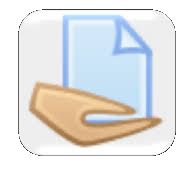
- Click on the submission drop box where you originally submitted your assignment.
- A new page will load. Scroll down this page and you will see your mark and any feedback comments or feedback files.
- Cut and paste any comments and marks and download any feedback files.
For more support, please view the following guidance on viewing your grades and feedback in Moodle assignments.
No comments yet, fill out a comment to be the first

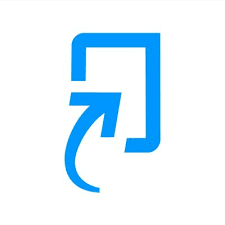
Leave a Reply