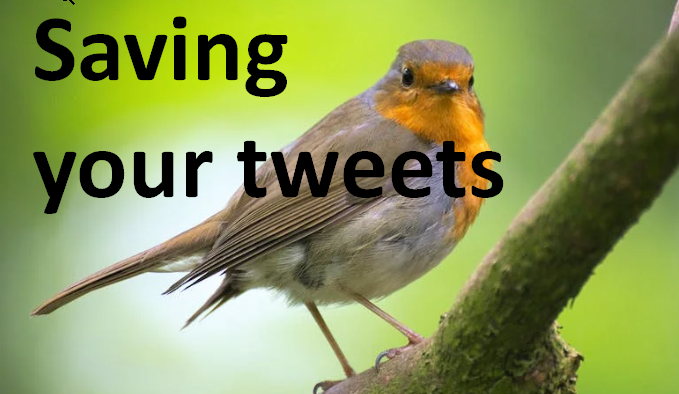
December 3, 2022, by Helen Whitehead
How to get an archive of your Twitter data – and close your account: Advent Calendar #3
A sad thing to have to post – but I know a lot of people are thinking about moving off Twitter. Here are some of the things you need to know.
Get an archive of your Twitter data
- Go to twitter.com and login.
- At the bottom left click More
- Go to Settings and Support > Settings and privacy > Your account > download an archive of your data
It can take up to a day for Twitter to package up your data and make it available to you (Twitter will send an email once it’s ready), and then you’ll need to download it. As it’s a zip file, you’ll need to extract the files to see:
- archive.html (which is a web page interface to all your tweets, direct messages, recent likes, lists, etc.)
- The folder “tweet_media” which contains all the images and videos you’ve uploaded
- If you’d like to know more, then the README.txt is a useful read to find out what the rest is.
To deactivate your account
Wait until you’ve downloaded your Twitter archive as above, then:
- Go to twitter.com and login.
- At the bottom left click More
- Go to Settings and Support > Settings and privacy > Your account > Deactivate your account
If you change your mind, it’s good to know that you can reactivate your account within 30 days.
Note that once you close your account, then your username will be recycled within the month, and may be used by someone else very quickly. So you may want to keep your Twitter account but not use it much, to prevent impersonation or username hijacking.
UoN Learning Technologies Advent Calendar 22
No comments yet, fill out a comment to be the first

Leave a Reply