
February 8, 2022, by Helen Whitehead
Adding your Moodle open badges to your LinkedIn profile
We’ve introduced Open Digital Badges in a previous blog post. If you’ve received any open badges through Moodle you can add them to your LinkedIn profile. Here’s how:
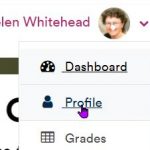
- Login to Moodle and go to your own profile by selecting it from the personal menu (see right)
- Badges are normally on the bottom left of the page.
- Select the badge you want to export and click on its name under the image.
- This will take you to the badge details page. This shows the metadata that anyone clicking on your badge, e.g., at LinkedIn, will see. It includes confirmation of the badge issuer (the University of Nottingham) plus a Description and information about the criteria you met to gain the badge.
- From the top of the browser window, copy the long URL, which looks similar to: https://moodle.nottingham.ac.uk/badges/badge.php?hash=308f5vca575743da6b0xxxx
If you right-click on the URL, it will all be selected and you can copy it to your clipboard. - You can also click Download to save a copy of the image of the badge.
- Log into your LinkedIn profile.
- On the top menu bar, under the Me tab (usually under your profile pic: see right) click on the down arrow, and then View profile

- Click Add profile section at the top
- Drop down the Recommended menu and click Add license and certifications.
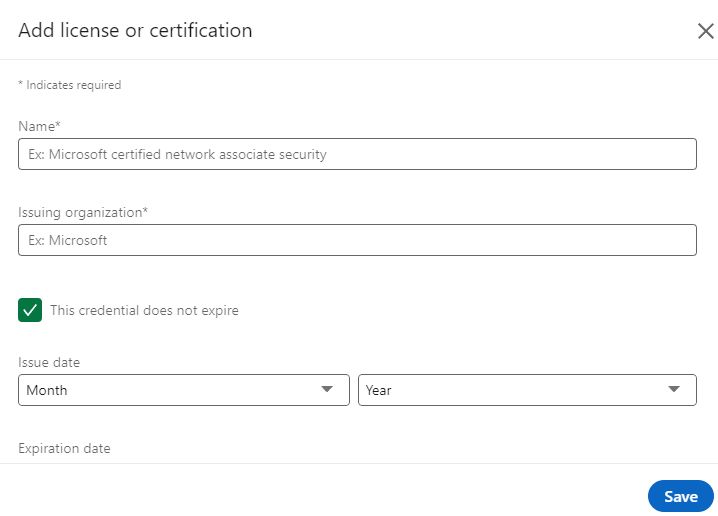
- In each of the boxes copy the relevant information from the Badge page in Moodle.
- Name of the badge (from the badge page, Badge details section)
- Certification authority: Start typing University of Nottingham and then select it when shown in the box.
- Issue date: add month and year (from the badge page Badge expiry section)
- If there is no expiration date (usual) check that “This credential does not expire” is clicked
- Scroll down (you can miss the ID field) and in “Credential URL” paste the badge URL you copied earlier in step 5 above.
- Now Save button to add the information to your LinkedIn profile.
You’ve completed the process. Your open digital badge from the University should now be displayed in your LinkedIn profile.
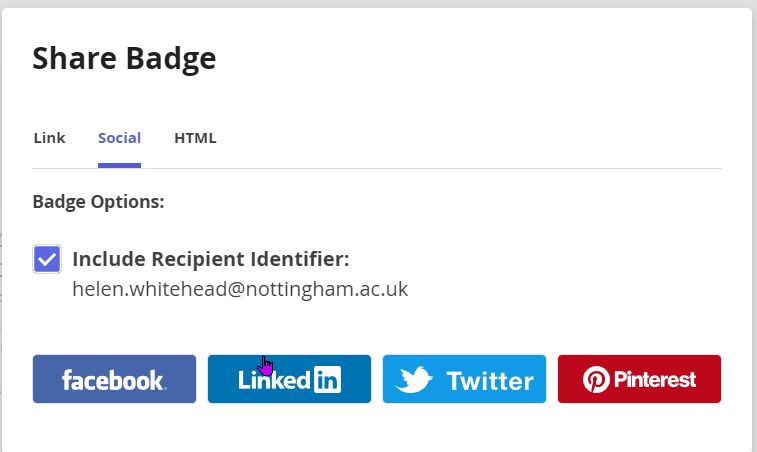
Using a Backpack
Another way to share your badges is to add your badge to a “Backpack” such as Badgr. You will need to set up an account, but after that the instructions are easy to follow and you post and share your badges in a number of ways.
No comments yet, fill out a comment to be the first

Leave a Reply