
August 13, 2020, by Helen Whitehead
A Summer of Moodle #6: Linking Moodle and Teams
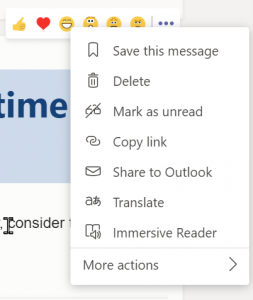
At present there isn’t a way of directly integrating one Moodle with three tenancies of MS Teams (one per international campus). Here are ways in which you can link Moodle and Teams to provide as seamless an experience as possible for your students.
- Put a link to your Team within the Moodle page along with the joining code for students to easily get to the right team and be able to join the Team.
- Add to Moodle links to particular elements of Teams such as Posts, Chats or Channels (see right for how to find a link to a particular post. Click the three dots)
- Put a Tab in your Team main channel (or some other channel) that displays Moodle.
To add the Moodle Site Tab in Teams:
- Go to your General Channel (or whichever channel you want to put the link in)
- Click + on the Tab bar
- Select Website
- Give the Tab a short name e.g., Moodle Site
- Paste in the link to your module in Moodle
- Select Post to the channel about this tab or unclick it if you don’t want to post about it.
- Click Save

On accessing the tab, students may have to login if they aren’t already logged into Moodle, but the module will then appear within the Teams window.
No comments yet, fill out a comment to be the first

Leave a Reply