
October 21, 2024, by Laura Nicholson
Using Adaptive Mode in Moodle Quizzes: A Personalised Learning Approach
(Estimated reading time: 3 min 30)
We’re back for the third installment of our Moodle quiz month! As lecturers increasingly seek ways to create more dynamic and personalised learning experiences, Moodle’s adaptive mode for quizzes is worthy of consideration for formative assessments. In this blog post, we’ll explore what adaptive mode is, why it’s useful, and how to use it effectively in Moodle quizzes to enhance student engagement and understanding.
What is Adaptive mode in Moodle?
Adaptive mode is a quiz setting in Moodle that allows students to receive immediate feedback and make multiple attempts on a question during a quiz. Unlike traditional quizzes, where students are stuck with their first answer, adaptive mode gives them the chance to rethink their approach and learn from their mistakes as they work through the quiz. Each attempt can be penalised to balance the need for fairness and learning.
Why use Adaptive mode?
Adaptive mode offers several key benefits that can significantly improve both the teaching and learning experience:
- Instant feedback for reflective learning
In adaptive mode, students get immediate feedback on whether their answers are correct or not. This allows them to reflect on their mistakes and apply that feedback while the material is still fresh in their minds, promoting deeper understanding of the subject. - Promotes a growth mindset
Adaptive mode encourages a growth mindset by reinforcing the idea that learning is a process. Instead of feeling deflated from submitting incorrect answers, students are motivated to try again and learn from their errors, helping to build resilience and confidence. - Personalised learning
Every student has a different pace and style of learning. With adaptive mode, students can take the time they need to work through challenging questions without the pressure of getting it right the first time. This personalises the quiz experience and supports learners with different needs. - Reduction of test anxiety
Knowing they have the opportunity to attempt questions multiple times, students are likely to feel less anxious and more focused on understanding the material rather than simply avoiding mistakes.
How to enable Adaptive mode in Moodle quizzes
Moodle offers a built-in feature to enable Adaptive mode in quizzes. Here’s a step-by-step guide to help you implement it:
- Navigate to your Moodle module.
- Turn on Edit mode.
- Click Add an activity or resource.
- Select the Quiz option and enter the quiz name and description. Since Adaptive mode requires students to understand how the quiz is structured, it’s helpful to include instructions in the description section (or within your course content) explaining how to use feedback to refine their responses. Additionally, if marking penalties are applied when more feedback is given, this information should also be clearly communicated to students. Applying penalties will discourage guesswork while still allowing students to learn from their mistakes.
- Configure the settings such as Timing, Grade, and Layout.
- Under Question behaviour, open the drop-down menu for ‘How questions behave.’
- From here, you have the option to select Adaptive mode or Adaptive mode (no penalties).
- Save and preview the quiz to ensure everything works as expected.
Best practices for using Adaptive mode
While adaptive mode has clear benefits, here are a few tips to maximise its impact:
- Use Penalties Wisely: Setting a reasonable penalty for incorrect attempts can maintain the quiz’s integrity without discouraging students from trying again. In a multiple-choice, 4-option answer, the default penalty is set at deducting 0.333% for each incorrect answer. (How to change the penalty percentage is explained in the next bullet point.).
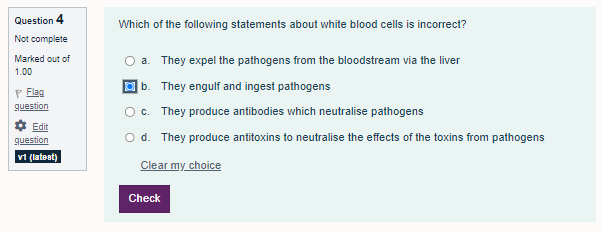
An example of a question in adaptive mode, whereby the student makes their choice and can then click the ‘check’ button to get constructive feedback to help them progress, should their first response be incorrect. They then use this feedback to select another option.
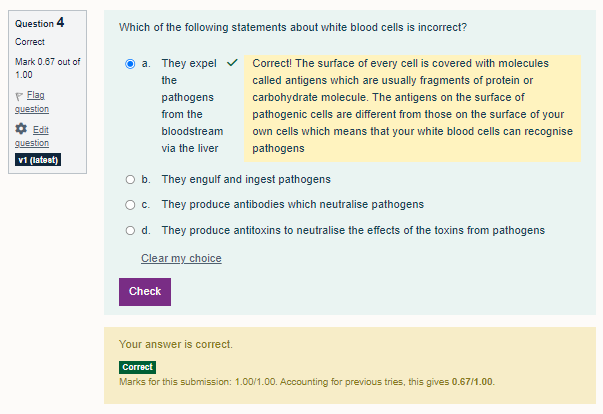
In this example, feedback has also been provided after the correct answer was selected. The student initially chose one incorrect answer before selecting the correct one. A penalty of 0.333 has been applied, resulting in an overall score of 0.67 out of 1 for the question.
- Offer clear feedback after each question: Make sure the feedback provided after each attempt is constructive and guides students toward understanding the correct answer, rather than just telling them they’re wrong. To provide feedback, you need to complete the fields in the Answers section of the quiz question.
To add Feedback: In your Quiz, select the Questions tab and select the cog next to a question to Edit question.
Scroll down to the Answers section. From here, you can provide feedback for each of the choices. You can also change the default penalties applied in this section. In the Grade box, you can set the penalty for each incorrect question to, e.g., -10%, while ensuring the correct answer has a grade of 100%.
A word of caution
If you usually add Hints to your quiz questions, there is a mode limitation when used alongside Adaptive mode. Currently, Hints are primarily designed to work in ‘Interactive with multiple tries’ mode rather than ‘Adaptive mode’. This means that even if you have configured Hints, they may not display in Adaptive mode.
Conclusion
Adaptive mode in Moodle quizzes is an effective way to create a personalised, student-centred assessment experience. By allowing multiple attempts and providing immediate constructive feedback, adaptive mode makes quizzes less about scoring and more about learning. If you’re looking to create a more engaging and responsive learning environment, try out this great quizzing strategy.
Don’t forget to pop back for our last installment on Moodle quizzes next week, where we provide practical considerations when writing multiple choice question types.
Previous posts in this series
Hints and Tips for Creating and Managing Moodle Quizzes
Enhancing Student Assessment with Certainty-Based Marking in Moodle Quizzes
No comments yet, fill out a comment to be the first

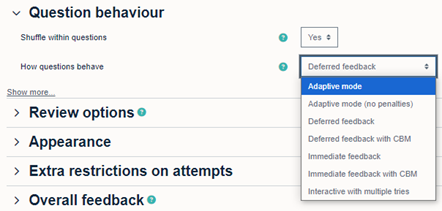
Leave a Reply