
April 27, 2023, by Helen Whitehead
How to schedule announcements in Moodle
Did you know you can schedule announcements in Moodle to be sent out at a time you specify? Useful if you want to make sure the message drops in inboxes at a particular time, when you might not be around (or if you’re me, might not remember!) It works for other forum posts as well. It’s all done using the ‘Display period’ settings when you post in a forum including Announcements.
- In your Announcements activity in your Moodle course click Add a new topic
- Type in your Subject and Message content.
- Before clicking on Post to forum, click on the Advanced link to reveal some additional settings:
- Under the Display period settings, you can then enable, and choose the Display start date and time.
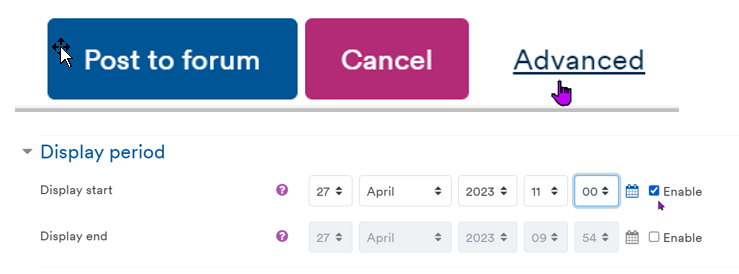
- The Display start date and time determines when the post will become visible to students. Before that time it will not appear in the Announcements. This setting also affects when the announcement is sent out by email – it’s usually shortly after the time you choose.
- You can even set a Display end date and time if you wish, although that’s normally only useful if a post expires, for example, a deadline to apply to for an award, or similar. By default a post remains visible throughout the life of the module.
- Click on Post to forum to confirm the announcement.
- You’ll see that the post has a ‘Timed’ label, which means it won’t be visible to students (or sent out by email or notification) until the Display start date and time that you set has been reached.
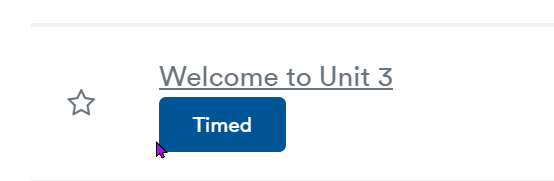
There are lots of reasons why you might want to time-shift an Announcement. In my own courses I like to send out Announcements at major milestones in the course such as when assessments are becoming due or significant new content is released. It’s often efficient to schedule these in advance, and, using the ‘Display period’ settings, it’s really easy to do.
No comments yet, fill out a comment to be the first

Leave a Reply