
February 6, 2023, by Helen Whitehead
Moodle for Spies!
To get the best from Moodle – including being able to track resources and activities properly – we recommend using the Resources and Activities in Moodle. Some teachers, though, prefer the page to look more like a web page. In this case, it’s possible to use the Moodle Resources and Activities, but “hide” them on the page and display them to students as what looks like standard text and links. For example, a sequence of resources and activities could be compiled into links on a Page of text to make everything look neater.
Every item, resource, activity or section in Moodle can be:
- Visible to students (Show) or
- Hidden from students (Hide)
You may or may not know that there’s a third option: what are sometimes known as “stealth activities”. This shows up in the settings for staff as: “Available but not shown on course page”.
An item like this is not visible to students where it is actually sited on the page but it CAN be linked to from elsewhere.
For example, you could have text or a graphic in a label that links to that resource (which now becomes a “stealth resource”), or you could link to it from a Book.
If an item is set to “Show”
If an item is set to “Hide”
With editing on,
how editing teachers see the item and options (Options “Show and “Make available” are possible)
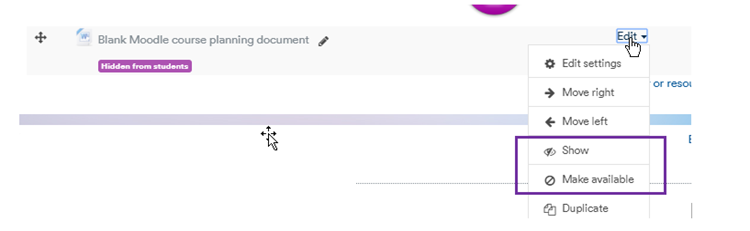
With editing off how editing teachers see the item (greyed out and a purple notice)
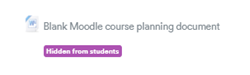
Students see nothing at all.
If an item is set to “Make available”
With editing on, the following is how editing teachers see the item and options.
(Options “Show and “Make unavailable” i.e. Hide, are possible)
In this example the Blank Moodle course planning document is linked from the text “Course planning document” in the label above it.
The purple text shows as “Available but not shown on course page”
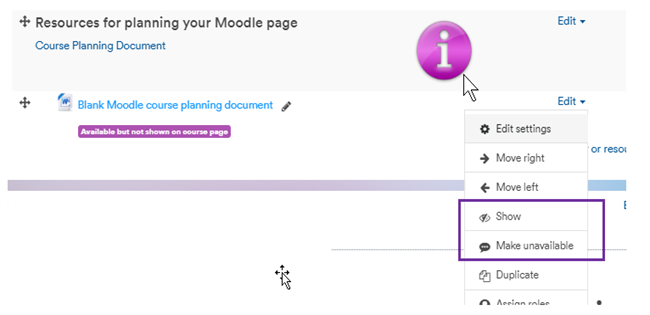
With editing off, this is how editing teachers see the item (with a purple notice).
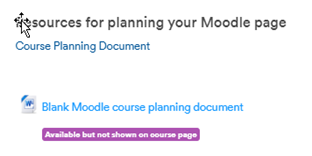
Students do not see the item itself: it’s completely invisible. However any link to the item from elsewhere, for example, the link in the label, will work if students click it. Here’s what the label will look like:

If you put in a link to a Hidden item then the link won’t work at all for students. They get an error message.
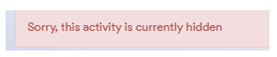
You can also restrict access in the usual way by date, by membership of a particular group, or by a field in their user profile. If an item is hidden it can be completely hidden from student view, or it can be partially hidden so that students can see it’s there but not access it.
No comments yet, fill out a comment to be the first

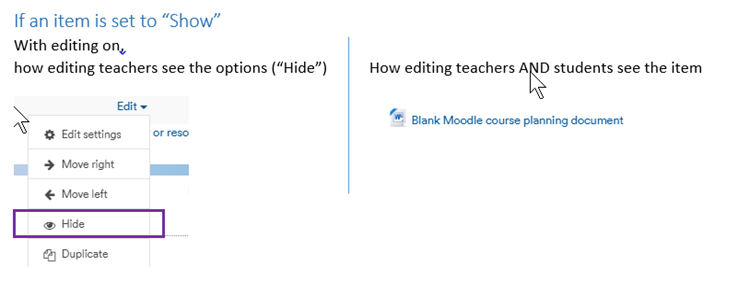
Leave a Reply