
January 24, 2023, by Helen Whitehead
Optimising your Moodle module for tracking learners’ interaction with the material
One of the aspects of measuring student “engagement” (see previous post What does learner “engagement” really mean?) is to see if students have actually accessed anything in Moodle, and often to ascertain the last time that they accessed it all, or accessed it in a meaningful way. This often means taking advantage of Moodle’s in-built logs.
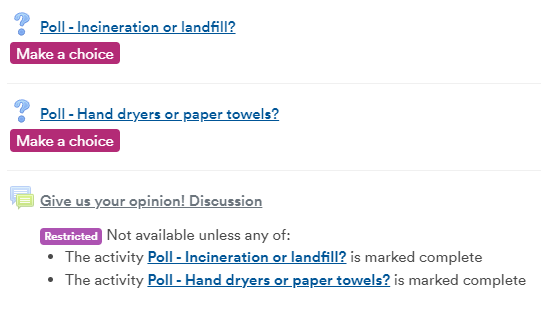 In order to get good quality analytics from Moodle, modules need to be set up in a way that provides logs of actions within Moodle that can be analysed. It means using Moodle’s resources and activities rather than treating a Moodle page as simply a web page: in most cases use Add an activity or resource instead of shoehorning everything into Labels (blocks of text) or Section descriptions, which are blocks of text that Moodle essentially treats as immaterial. In some cases, you may need to choose between Moodle’s types of resources and activities, depending on what type of information you want to get out (see previous blog post on Monitoring student engagement via analytics: the problem with Moodle folders).
In order to get good quality analytics from Moodle, modules need to be set up in a way that provides logs of actions within Moodle that can be analysed. It means using Moodle’s resources and activities rather than treating a Moodle page as simply a web page: in most cases use Add an activity or resource instead of shoehorning everything into Labels (blocks of text) or Section descriptions, which are blocks of text that Moodle essentially treats as immaterial. In some cases, you may need to choose between Moodle’s types of resources and activities, depending on what type of information you want to get out (see previous blog post on Monitoring student engagement via analytics: the problem with Moodle folders).
Some good advice on laying out an accessible Moodle module is Best practice in building Moodle spaces [Xerte Toolkit – opens in new window].
Tips to optimise your module for good tracking and analytics
- Upload documents as File resources and not by attaching them to Labels (text), Pages or Books.
- Use Files instead of Folders (see previous blog post on Monitoring student engagement via analytics: the problem with Moodle folders).
- Ensure documents uploaded are accessible, e.g., not a scanned PDF image in which text cannot be read by OCR.
- Uploading videos by using Echo360 (Engage). Echo360 Engage has sophisticated analytics which allow you to – if you wish – get into such levels of detail as how long a particular student watched the video for.
- Limit the amount of text in Labels, which aren’t tracked at all – there is usually a compromise between putting text directly on the main Moodle page (in a label – not trackable) where it’s highly visible, and putting it in a Resource of some kind, requiring an extra click and taking students off the main page.
- As you can only tell if a student has downloaded a document or opened a page, not whether they have actually read them, use activities like quizzes (which I’ve seen used really effectively with essential reading before seminars) and Choices, and participatory activities such as forums or wikis to monitor whether students have accessed the material.
Activity completion
Moodle’s logs are excellent by default if you follow the tips above, but if you would like to do even more, you can use Activity Completion, particularly for:
- Making an item conditional upon the “completion” of a previous one, e.g., a dropbox is only visible once students have downloaded the pre-reading required, or completed a Choice activity to form a group.
- Allowing students to see exactly what they have to do to “complete” each activity and allow them to keep track of completed activity throughout the module.
- Awarding Open Digital Badges based on completion of various activities.
More on Activity Completion and Completion Tracking
No comments yet, fill out a comment to be the first

Leave a Reply