
August 24, 2020, by Helen Whitehead
A Summer of Moodle #11: Communicating with students on your module
Moodle gives you the ability to send an email message to all the students who are enrolled on your module. The email message will be sent to the email address in the student’s profile which has been fixed to the student’s University of Nottingham student email address. Use the Announcements function in your module to send an email.
Each Announcement can be returned to by students even if they don’t see the email:
- It stays in the Announcements forum
- Can be seen in the Latest Announcements block on right hand side
- It goes into their email inbox (it is not possible to unsubscribe from these emails)
How and when the email is received depends on the individual recipient’s settings.
- They receive it within half an hour or so of it going out if they have their “Forum preferences” set to email type Individual Emails (default for students)
- They will receive it as part of a Digest of all posts from Moodle that day, if they have their “Forum preferences” set to either of the Digest options (default for staff).
Remind students to check all emails with the subject heading “moodle.Nottingham Forum Digest”. These Digest emails arrive at the end of the day (around 5-6 pm UK time) so students may not receive an email until up to 24 hours after you post it.
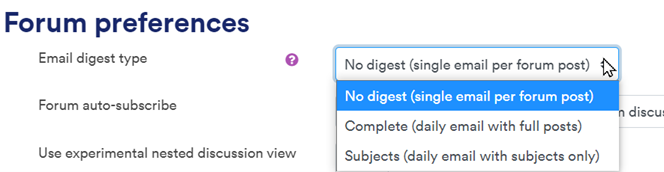
Announcements is the best option if:
- You want to be sure everyone gets the message
- The message contains information that students will need to save or read again
- You want the message to be easily found if people need to come back to it
However, if the message needs action within 24 hours, students whose Forum notifications are set to Digest may not receive it in time. This method should not be used for urgent or emergency announcements. You can download all student email addresses via Participants and send a mass email in this circumstance.
To open the Participants List:
- Open the hamburger menu (nav drawer) in the top right of the page
- Select Participants
- In the Participants list scroll to the bottom
- Click the Select all button and choose Download table data as Microsoft Excel
- Open the Excel file, select the column with all email addresses in (delete and staff if you wish), copy, and paste into the bcc field of an email.
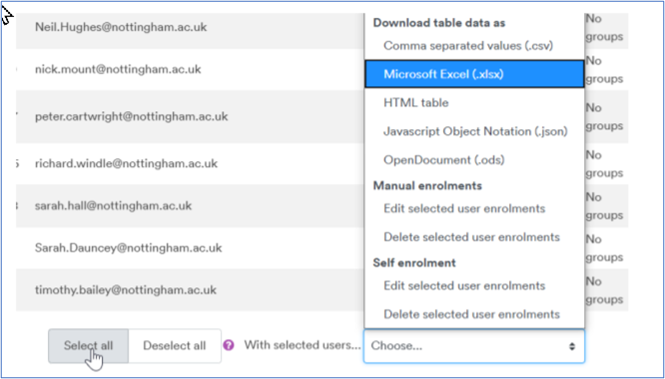
No comments yet, fill out a comment to be the first

Leave a Reply