
February 25, 2021, by Digital Research
Conducting research interviews securely online
Interviewing online has several advantages. These include the ability to conduct interviews from anywhere, easily link to automated transcription, and take advantage of document sharing.
In this blog, we offer guidance for ensuring compliance with ethical and research-data-management obligations when interviewing online.
Microsoft Teams – simple and secure
Staff and students at the University have access to Microsoft Teams, which can be used to make online calls.
Calls made via Teams, whether recorded or not, comply with the University’s Research Data Management Policy and its Handling Restricted Data Policy.
An advantage of Teams is the ability to record calls at the click of a button. Everyone on the call will get a warning when a recording is about to start, but do make sure you get prior consent from interviewees.
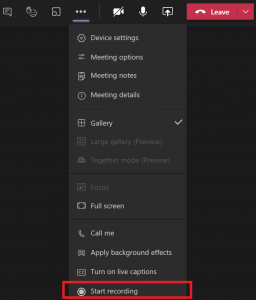
If you want to prevent someone from hitting the record button, invite them into the Teams meeting as an ‘attendee’. See here for more details on the different roles and permissions in Teams meetings.
Recordings, once finished, are saved to the Stream account of the meeting organiser. Stream, which is a video hosting platform, also complies with the University’s data management policies. All staff and students automatically have access, via your UoN log-in and password.
Recorded Teams calls are saved in MP4 format. You can download your recordings from Stream and, if needed, convert these to another file format (including MP3, thus stripping out the video element). If you download your recording, be sure to save it to your University OneDrive to guarantee encryption, back-up, and compliance. Do not save the video to your desktop or a portable hard disk/USB. File conversion, moreover, should be done using a local piece of software. Do not upload the MP4 to any web-based conversion services. You can use Audacity, for example, to convert media file types on your computer. All University devices should have Audacity pre-installed. Otherwise, you will find the software installed on the Virtual Desktop or can download it for free. Finally, this short video shows the file format conversion process.
[Addendum 14.04.2021: the latest version of Teams now has an option to produce a transcript of a conversation, whether the call is recorded or not. Click on the three dots during a Teams call and select ‘Start transcription’ – you will be able to download the transcription at the end of the call]
What about phone calls?
A requirement for recording interviews with Teams is that the interviewee has internet access and an email address. What about calling phone numbers?
All staff and postgraduate researchers at the University can apply for a Skype for Business account. This will give you the ability to call phone numbers from your computer. The interviewee does not themselves need to have Skype for Business. When you apply for your University account, please specify that you need this for calling phone numbers.
Calls made through Skype for Business can be recorded, though the process is a little more complicated than with Teams. There is also an important step you will need to take to ensure the security of the data (see below). The quality of the recording may be poorer than with Teams, so it is worth conducting a test in advance.
Once you have access to Skype for Business and are ready to make a call, open the app and click on the Settings wheel, then select ‘Meet Now’.

Select the option ‘Use Skype for Business (full audio and video experience)’.
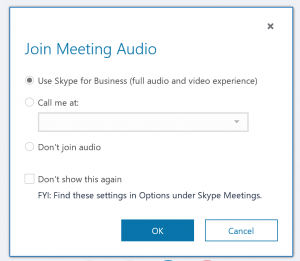
At the top of the new window that opens, click on the ‘add participant’ button and enter the phone number you would like to call. When both you and the interviewee are ready to record, click on the three dots at the bottom of the window, then ‘Start recording’.
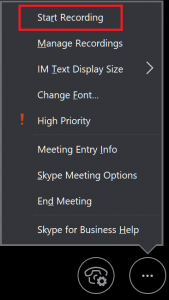
Important security note: when you finish, the Skype recording will get saved in MP4 format to your computer in the ‘Videos’ folder under This PC (on a Windows computer), in a sub-folder called ‘Lync recordings’. You should move this file immediately to your University OneDrive to guarantee encryption, back-up, and compliance.
Transcription
For transcribing your research interviews, the University has an Automated Transcription Service. This is a fast, secure, and cost-effective way to transcribe English-language audio into text. The service is compliant with the University’s Handling Restricted Data Standards and Research Data Management Policy.
The Automated Transcription Service has been designed such that data protection is embedded by default. For example:
- It eliminates the need for anyone else to listen to the audio.
- Transcripts are secure and accessible only via your University log-in and password.
- All uploaded audio is automatically deleted after transcription.
If you are interested in using the Automated Transcription Service, you can find more information and a sign-up form here.
Further information
If you have any questions about the technologies mentioned in this blog, please contact a Digital Research Specialist.
Ethics questions should be directed to your School Research Ethics Officer.
Sorry, comments are closed!
