
March 15, 2023, by Emma
NUsearch upgrade: live chat, improved searching and more
Find out about the new features in the latest upgrade to the university’s library discovery tool, NUsearch.
Extension to the Libraries live chat service
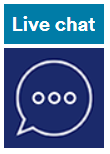
Since September 2020, we have offered live chat on the Libraries website to make it easier to contact Library staff. Now, we’re pleased to extend our this service so you can also start a chat directly from NUsearch.
If you have a question about our library resources, services or support, look out for our live chat icon in the bottom right-hand corner of NUsearch.
The icon will show when library staff are available online. Hours of operation are usually 11am – 1pm, 2 – 4pm, 7 – 8pm on weekdays and 10am – 12 noon and 2 – 4pm on weekends.
The live chat icon appears alongside our existing ‘Report an e-resource access issue’ icon (pink exclamation mark). This continues to be the best way to report online resource issues such as broken links.
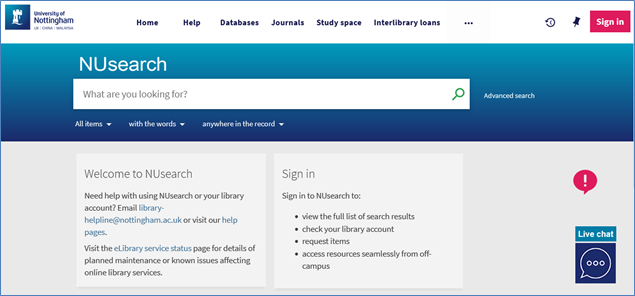
Home page of NUsearch showing the Live Chat (blue speech bubble) and Report an issue (pink exclamation mark) icons in the bottom right of the screen.
Search using a book’s barcode
You can now search for physical resources by their individual library barcode.
This means you can quickly look up the full details of a particular copy of a book using its barcode, which you’ll normally find on the first page of a book.
The Barcode search is available within Advanced search, by selecting the new Barcode search tab.
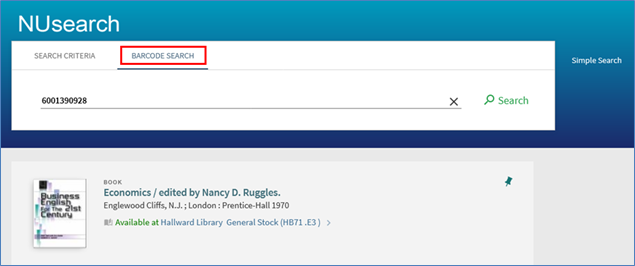
Advanced search screen showing the barcode search with an example barcode and search result.
Search your favourites
A new search option has been added to My Favourites to help you find resources more quickly when you have lots of saved records.
You will find the search in Saved Records at the top left above your list of resources.
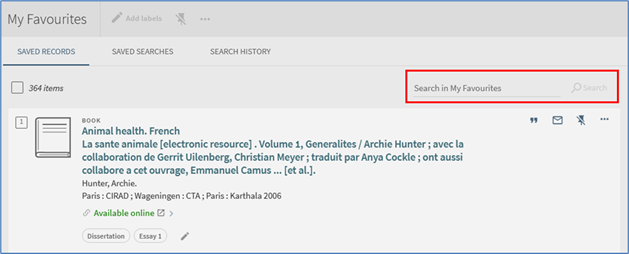
The My Favourites search box above the list of Saved Records.
The search is performed in the Title, Author, and labels fields. The search treats the search terms as an exact phrase. For example, a search for history world will not find saved records that include history of the world.
After performing a search, the search box is replaced with a filter showing the search term that the list is now filtered to. To return to the complete list of records remove the filter by clicking the X next to the search term.
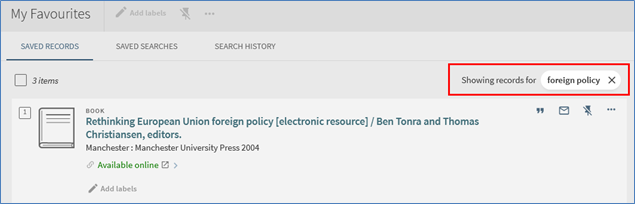
Bug fixes and minor changes
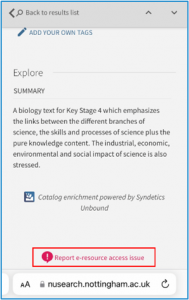
Mobile view with Report e-resource access issue option highlighted at the bottom of a full resource record.
Overlapping filters
A fix has been applied to address an issue with filters on the right-hand side overlapping search results when adjusting the size of the window.
Report e-resource access issue on mobile devices
A link has been added to the full resource record display to allow reporting e-resource access issues on mobile devices.
Help and support
If you have any questions our library staff are always on hand to help you, or you can:
- Email library.helpline@nottingham.ac.uk
- Call the Library Helpline: 0115 951 6393
- Talk to us on Live Chat (look out for the pop up on our webpages when staff are online)
No comments yet, fill out a comment to be the first

Leave a Reply