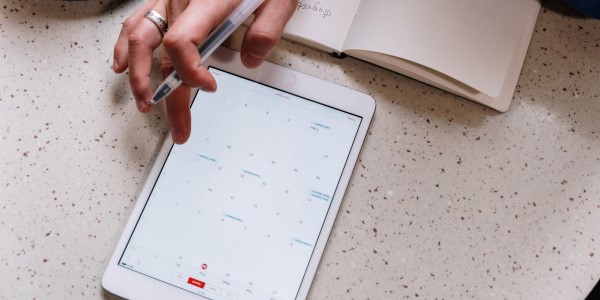
June 1, 2021, by Agnes
Taking notes digitally
Hello!
This is the last part of my three-part series on OneNote.
You can read part 1 here: Getting started with OneNote – Student life (nottingham.ac.uk)
You can read part 2 here: Switching your notes to digital – Student life (nottingham.ac.uk)
In this part, I’ll talk about switching to digital note-taking after you’ve fully set up your OneNote notebook.
New notes
Once you get your notebook set up, you’ll want to start writing your new notes on it. OneNote is really intuitive and easy to navigate; whether you want to type or handwrite your own notes.
Without a writing tablet
As I mentioned in my last post, you don’t need a tablet or any special equipment to organise your notes digitally.
If you like to type your notes; you can create a new page and start writing straight into OneNote. I understand that this can feel a bit strange, so if you’re used to typing your notes on another platform, you can convert your notes into a PDF and insert them into OneNote once they’re ready.
As a Maths student, one of the most important things for me is being able to type in mathematical symbols and formulae, so I’m really happy that OneNote has a tool that allows for that. In the “Insert” tab, you can find a “Math” tool; this one differs a lot between various platforms. The best one, in my opinion, is the one that has a collection of the structures and symbols you might need – I know that the Windows 10 version has it, but I haven’t found it on any other versions. Thankfully, if you’re on a different version, OneNote reads and interprets “TeX-like” commands which you can find a cheat sheet for online.
With a writing tablet
If you have access to a writing tablet, you’ll be able to make the most of all the tools that OneNote has to offer.
You can annotate and highlight any printouts you insert, which is really helpful during live lectures and seminars. You can change your paper style in the “View” tab so that you can write on lined, squared or plain “paper” for your handwritten notes. You can change your pen colour and thickness to whatever suits you best. Your imagination is your limit!
And that concludes this 3-part series!
I hope that it inspired you to pick up digital note-keeping – I found it extremely useful and I’m happy to share all my tips and tricks with you.
Good luck with your exams!
No comments yet, fill out a comment to be the first

Leave a Reply