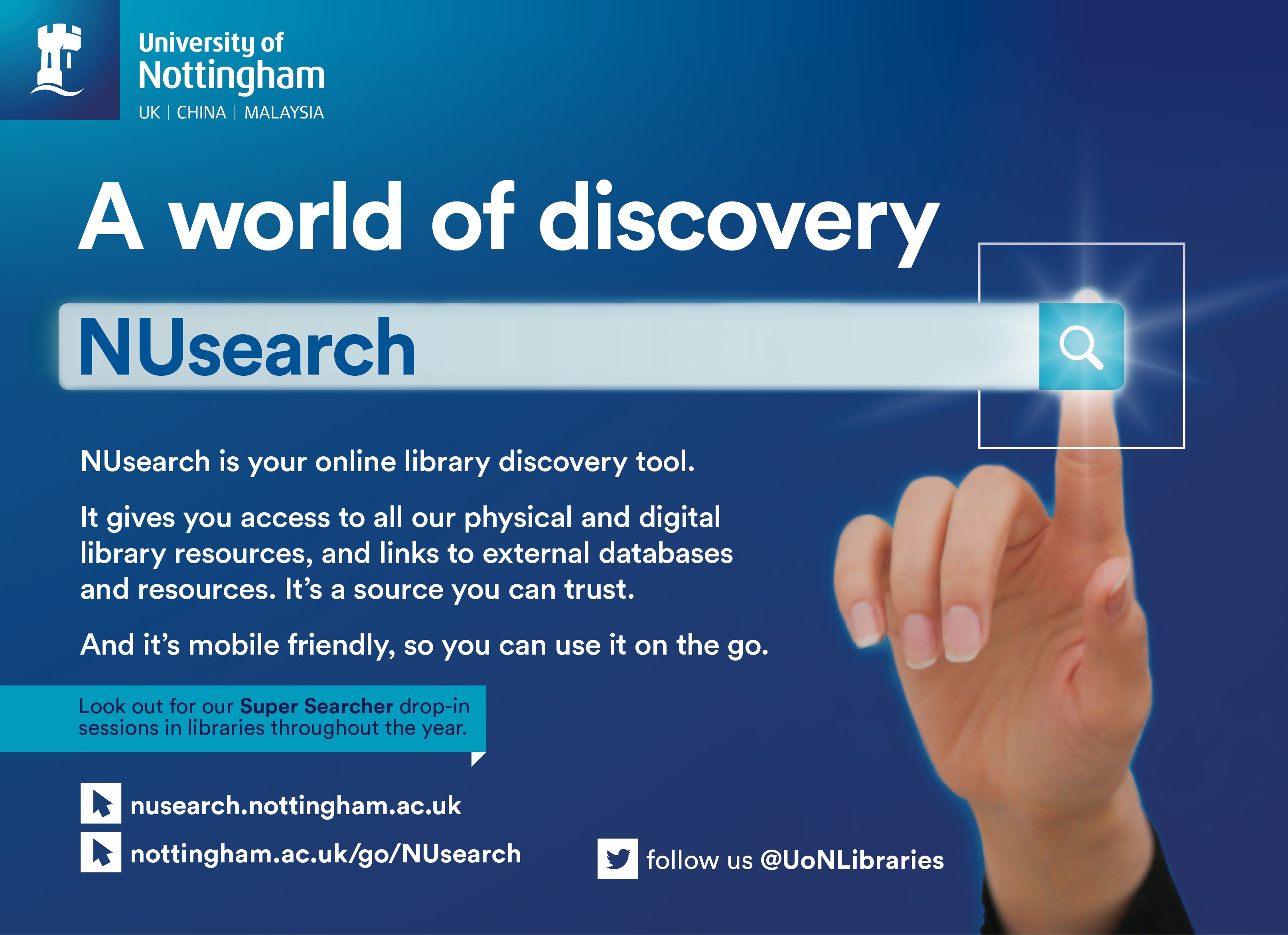
April 16, 2019, by Katherine Beers
NUsearch April upgrade signals single sign-in
Many of you will be following news of recent changes in libraries closely, as we make a whole raft of improvements to your library experience. You’ll find many of these improvements in NUsearch, ranging from single sign-in, an easier to use Interlibrary Loan form through to bringing together online request services.
Single sign-in
It’s one of the most annoying problems in the library world that you are asked to keep logging into the different e-resources websites , and it’s something we’ve been working on for quite some time to resolve. Finally! We’ve managed to achieve single sign-in, meaning that you shouldn’t be asked to keep registering who you are, as you navigate through publishers sites or ebook accounts via NUsearch.
The signing screen looks a little different:
Option 1 University IT account is for any University of Nottingham student, member of staff or associate.
You will sign in using your university IT username and password. If you are unable to sign in, you’ll be prompted to register with the library. Registering is easy to do; you can either visit any library lending desk with your University card, or download and complete a registration form and email it back to us.
Option 2 Community borrowers, is everyone else, including:
- staff of the Nottingham University Hospitals (NUH)
- alumni, members of the public and corporate organisations that have registered for external membership
- students and staff from other universities registered through the SCONUL access scheme
You will sign in with your library card number shown on the front of your library card. Your password is no longer your library card number PIN. If you are an existing member, or a first time user you will need to set a new password.
How to set/reset your password: Click on “Community borrowers” and then “Can’t sign in?” Select either: “First time user? Set a password” or “Forgotten Password”
Enter your User ID (Library card number) or your registered email address. We’ll send you an email with a link to set/reset your password.
A new Interlibrary Loan form – it does the checking for you
Our new form will check NUsearch before making a request, meaning that if we already have what you want in the library you’ll be directed straight to it.
It’s easiest to be signed in already and then click on the menu option for Interlibrary loans. Once in the form, use the options at the top to select the material type: Article, Book or Journal. For best results complete the form with as much detail as you can and then click Submit:
- If the item is available electronically you will be taken directly to it.
- If it is available in print full details will be provided in the Find in library section
If neither is the case it will indicate No full text and offer you the chance to make an Interlibrary loan request. Click on Interlibrary loan request to submit a request. All the details you have already added will be pulled through into the request. Check these are correct and then complete the Delivery details.
All articles are delivered by email so the format is set to electronic. For books and journals it will be set to physical, so you’ll will need to choose a library to pick up books and journals. Although articles are sent by email you will still need to complete this field as it is mandatory.Use the comments field to provide any additional information. Then check the box to say you have read the copyright statement and click Request.
Three new online request forms – request a visit to view printed and rare books from Manuscripts and Special Collections, request delivery of a journal from Central Store or suggest a book for purchase, all from within NUsearch.
All of these forms work better if you are already logged into NUsearch.
Online booking requests for Special Collections
You can now use NUsearch to make online bookings to view Special Collection items in the Manuscripts and Special Collections Reading Room. Our Special Collections contain over 80,000 rare and distinct books and printed items that can be used for learning and research. They are organised in named collections. Items cannot be loaned or requested for pickup at another library, but they can be consulted by anyone in the Reading Room at King’s Meadow Campus
The route for requesting access to an item from Special Collections is to find the materials you are interested first, then in the full record of the item click on Request, this will open up the booking form.
Here are some booking essentials:
- Bookings must be within the open hours of the Reading Room (Monday to Thursday 9am-6pm and Friday 9am-5pm).
- It is possible to make a booking for the same day, but it is best if you give at least 3 hours’ notice.
- You can make bookings 6 months in advance.
- Your item will be waiting for you up to 3 hours before your booking time and can be consulted until the end of the day.
- On your first visit to Manuscripts and Special Collections, you will need to register as a reader. So remember to bring along your University Card as ID.
Further information information about this booking service is available on the Manuscripts and Special Collections website, call 0115 9514565 or email msslibrary@nottingham.ac.uk
Online request for a journal from Central Store
As with the Manuscripts form, start off by searching for the title you are interested in, once you are in the full title screen you may now drill down into which volume of the print journal you’d like to see. If you choose the pick up location of Manuscripts and Special Collections (KMC), we will contact you to arrange a visit time. If you’d prefer a different pick up location eg. Hallward or George Green Libraries we’ll notify you of when you can come and view the journal at that location.
A new book suggestions form
There is a new form to suggest books for purchase, that replaces the old form. You can suggest single copies of books for wider reading or research which we don’t have in the library. See our More Books webpage for further details.
Find the form in the main menu, making sure you are already signed in. Please complete as much detail as possible. Once you have clicked on Request you will receive a confirmation message. You can track progress in the Requests tab of My Library Card.
To read more about how Your Library is Changing, please visit our other blog posts A new way to borrow books and How we’re changing to make your library experience better.
No comments yet, fill out a comment to be the first

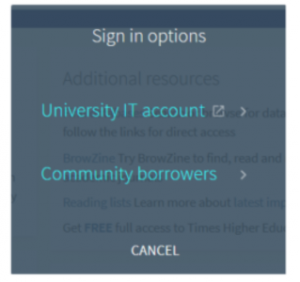
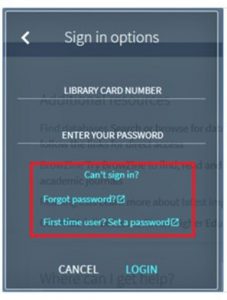
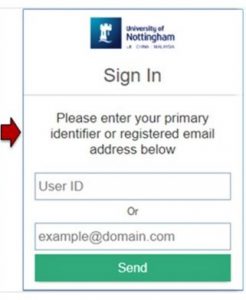
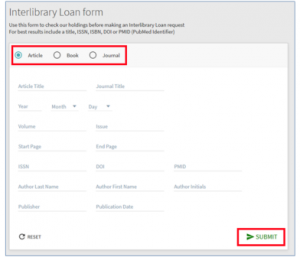
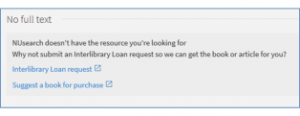
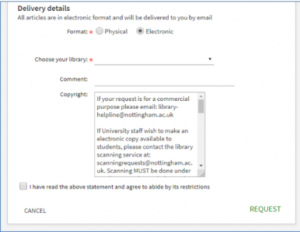
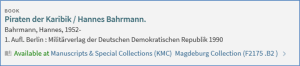
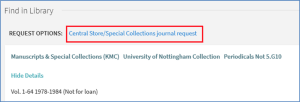
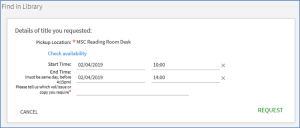
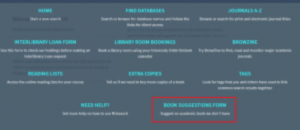
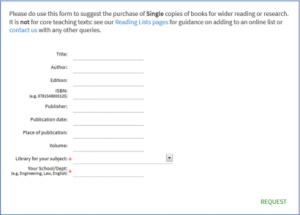
Leave a Reply