
March 3, 2022, by Helen Whitehead
Blind double marking with Turnitin
Although much requested as a feature, as yet neither Moodle nor Turnitin goes very far technically in enabling double marking, second marking, moderation, or sampling, and certainly not blind double marking. In most cases, an external document such as a spreadsheet, or two spreadsheets, are still the best way to manage double marking. The two sets of marks and feedback are then compared, often during a meeting of markers and moderators. It is then the responsibility of the lead marker to put an agreed final mark and feedback into the online assignment. This strategy works whether you are marking a Moodle Assignment or Turnitin Assignment.
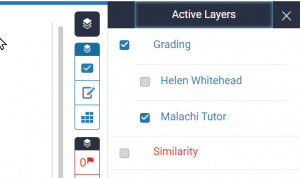 Another approach is for the second marker to initial the feedback comments to indicate approval. It’s also possible to use formal marking guides or rubrics within the assignments. These can be set to provide a space for a second marker’s grade and feedback.
Another approach is for the second marker to initial the feedback comments to indicate approval. It’s also possible to use formal marking guides or rubrics within the assignments. These can be set to provide a space for a second marker’s grade and feedback.
Moodle Assignment
In a Moodle assignment, markers can upload two or more documents as feedback files, with the marks contained within them. Alternatively, groups of markers can use a marking sheet or sheets which are uploaded. After agreement, the final mark is added. Extra documents are removed, and collated if required, before the final version with the grade is made available to the students. Keeping the feedback and marks initially in separate documents means that staff can mark independently without looking at each others’ feedback until the agreement stage. Separate documents solve the problem of the grade field and the overall comments field not being hidden in Moodle Assignments: they can be left blank as and until required.
Turnitin Feedback Studio
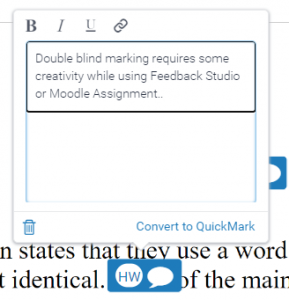 In the case of Feedback Studio, in which grade and overall comments as well as any audio feedback also cannot be hidden, it’s not possible to upload multiple files. Again, there is only one version of the grade and comments. However, if you’re using Turnitin Assignments, Feedback Studio has layers – each marker annotating with QuickMarks gets their own “layer” – a set of comments to which their initials are appended. A second marker can choose to hide that layer (unclick the first marker’s name: see screenshot above) so that they do not see the comments previously made. Students will see the initials of each marker on the annotations that are left on the script by release of feedback on the Post Date.
In the case of Feedback Studio, in which grade and overall comments as well as any audio feedback also cannot be hidden, it’s not possible to upload multiple files. Again, there is only one version of the grade and comments. However, if you’re using Turnitin Assignments, Feedback Studio has layers – each marker annotating with QuickMarks gets their own “layer” – a set of comments to which their initials are appended. A second marker can choose to hide that layer (unclick the first marker’s name: see screenshot above) so that they do not see the comments previously made. Students will see the initials of each marker on the annotations that are left on the script by release of feedback on the Post Date.
If using Feedback Studio, another option is for the first marker to put their grade and overall comment into a labelled QuickMark, and the second marker can hide it with the rest. Once both markers have done their work, the layers can be made visible and the feedback and final mark discussed and agreed upon, then transferred to the overall comment and grade fields. The interim QuickMarks can then be deleted before feedback is released to the students (on the Post Date). By saving off the “Current View” before they are deleted, the process can be recorded.
No comments yet, fill out a comment to be the first

Leave a Reply