May 15, 2020, by Matt Davies
Scan and edit documents and images with handheld devices
Yesterday the DTH team were pleased to launch our new SharePoint page for University of Nottingham staff and students. As well as keeping everyone up to date on DTH workshops and events, the page provides ‘How do I…’ guides on scanning, editing documents and images, how to OCR documents, creating digital video and audio, and beginners guides to creating VR; all using free software at home. The first of these we have reproduced below. You will also find guidance on planning research projects that include digital elements and writing data management plans, as well as our guide to some of the Culture and Heritage sites that have stepped up during the lockdown to provide great virtual and digital content; many of which are also regularly tweeted by our student volunteer Marketing team.
Did you know that you can use the Microsoft Lens app to scan documents with your mobile phone (iOS or Android)? You can also automatically make them searchable using built-in Optical Character Recognition (OCR) and then save the scans directly to OneNote, OneDrive, Word or PowerPoint. You will find easy to follow instructions on how to use the Microsoft Lens app on their dedicated page here or tap the icon below to find out more and download the app.
You can also use some very basic editing tools – crop, rotate and add filters – in the MS Lens app itself. This may be enough for most documents but if you would like a few more image editing options, there are lots of free photo editing apps out there. I looked at four (in order of my personal faves!) Photoshop Express (PS), Snapseed, PIXLR and fotor
Nb. please note these are in no way endorsed or supported by the University of Nottingham and other editing apps are available.
Copyright considerations
Before we go any further remember that you must comply with copyright law. If you are not sure what you can or cannot do legally, check the University’s copyright page here and read ‘What can you do?’
Free editing apps
Whilst all of the apps mentioned here are primarily designed to edit photographs, they will all also work for scanned (or downloaded) images. As long as you have the image on your phone somewhere, you will be able to open it in the app and edit just as you might scan an image on a DTH flatbed scanner then open it in Photoshop to edit.
All of these apps have pre-set filters. You can open your image, preview which filter works best, use the sliders to fine tune and then save. Most of the apps will set up a folder on your phone and save the edited image to it.
I found that some have better help menus than others: Snapseed’s is great and ‘in-app’ whereas PS takes you to off to a website (which is good when you get there). Fotor has some help for its effects but Pixlr seems to just leave you to it!
You can add text to an image in all of the apps except Fotor, with choices of font styles and colours. PS was the winner on the text front for me, with the most choice and even providing an option to split the page and add blocks of text along one side.
In the end it probably comes down to personal preference and what you’re used to. PS may suit DTH regulars as we have it on our PCs. Snapseed is a Google app so ties in nicely with their other platforms. The other two have their own funky features like ‘frames’ and communities you can join if you like that sort of thing.
Your best bet is to download a few onto your phone, have a play and then uninstall the ones you don’t want.
To visit the DTH SharePoint page and find more guides on creating, editing, storing and sharing digital media click here
No comments yet, fill out a comment to be the first

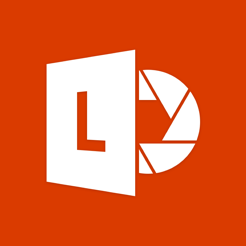
Leave a Reply