
June 1, 2020, by Digital Research
Helping Research with Windows Virtual Desktop
This post highlights the University’s Windows Virtual Desktop service, which can be used to assist research during the COVID-19 lockdown.
When COVID-19 hit, researchers found they no longer had access to software on computers in their offices or to resources, such as Augusta (the University’s High Performance Computer), that have historically been accessible only from campus. In order to maintain our ability to conduct research under these new conditions, UoN has worked hard to implement means of accessing resources from home: one of these is Windows Virtual Desktop (WVD).
What is Windows Virtual Desktop?
This is a great example of a new digital service that has been rapidly developed and released by the University to mitigate the impact of COVID-19. Windows Virtual Desktop gives you a temporary second PC that functions like a Windows PC on campus. You connect to the ‘virtual PC’ via your home computer (or even Android device, iPad or iPhone).
Windows Virtual Desktop is different from the existing Remote Desktop option. Remote Desktop connects to a specific PC on campus (e.g. your office PC). This requires that your office PC has power and is prepared for use with the service. Windows Virtual Desktop creates a brand new, virtual PC, so there’s no need to have left anything plugged in or specially prepared.
- Your virtual PC has a desktop that looks just like a real PC, and has all the same software as a new PC on campus.
- You see the virtual PC through your home PC screen and will use your home peripherals (mouse, keyboard, etc.) to navigate it.
- Individual virtual PCs are quickly created and shut down on demand. Creating a new virtual PC takes about 10 seconds, and then it’s yours for as long as you stay logged in.
- You can leave the virtual PC doing analyses in the background, freeing up your home PC for other work.
- Because the virtual PCs are “on campus” they have access to library resources, internal websites/services, and the filestores (e.g. the “R drive”).
- Because the virtual PCs are in the cloud, they have fast connections to online services such as OneDrive and SharePoint.
- Your virtual PC is a secure place to handle sensitive data. It is covered by the same guarantees as your University OneDrive and Teams.
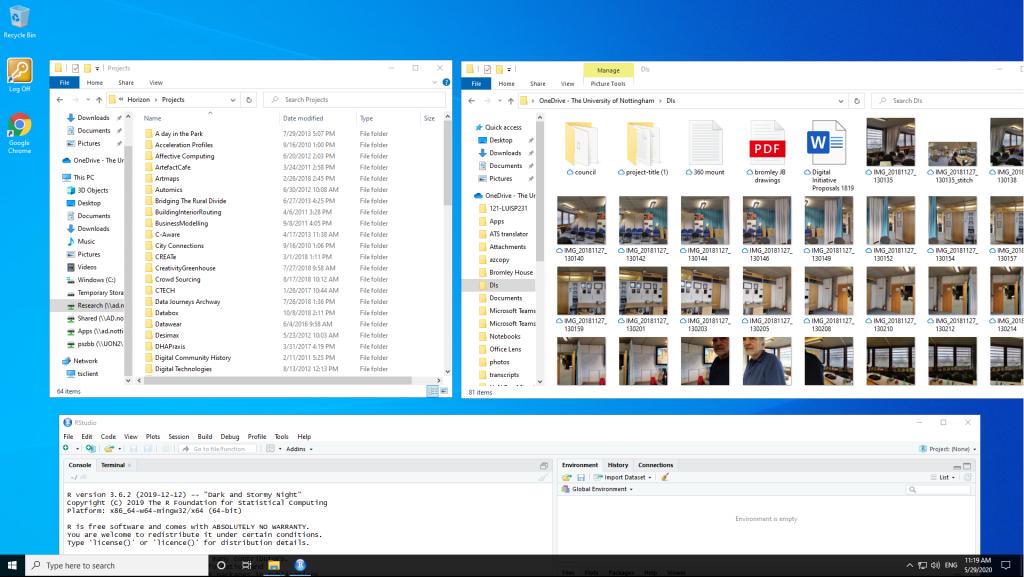
Simple instructions on using WVD can be found in the IS workspace, where the “Frequently Asked Questions” includes a list of available software. Setup takes about five minutes, and then every connection afterwards takes just a couple of mouse clicks.
Is it helpful for researchers?
Right now, WVD is a free service for all researchers. This is a great opportunity to try it out.
- Is key software missing from your home PC? Try launching WVD: your analytical software may be available.
- Do you need to use software that has direct access to the R drive? The virtual PCs are connected to your drives.
- Do you have a Linux or Mac PC at home, but need access to Windows software? You can launch and access Windows on a virtual PC from Linux or Mac.
Finally, there is an opportunity for researchers to influence the way the WVD service develops. Virtual PCs can take almost any form, including machines with many processors for parallel computing, huge amounts of memory for handling big data, and GPUs for graphical processing. Members of IS are already piloting a specialist virtual desktop with Engineering staff and students. This has proven particularly useful when accessing specific software packages, such as Abaqus for computer simulations. All Engineering researchers can try this by launching WVD.
If you have ideas about software or hardware specifications for future iterations of Windows Virtual Desktop, please get in touch with a Digital Research Specialist.
Sorry, comments are closed!
